

Add Post
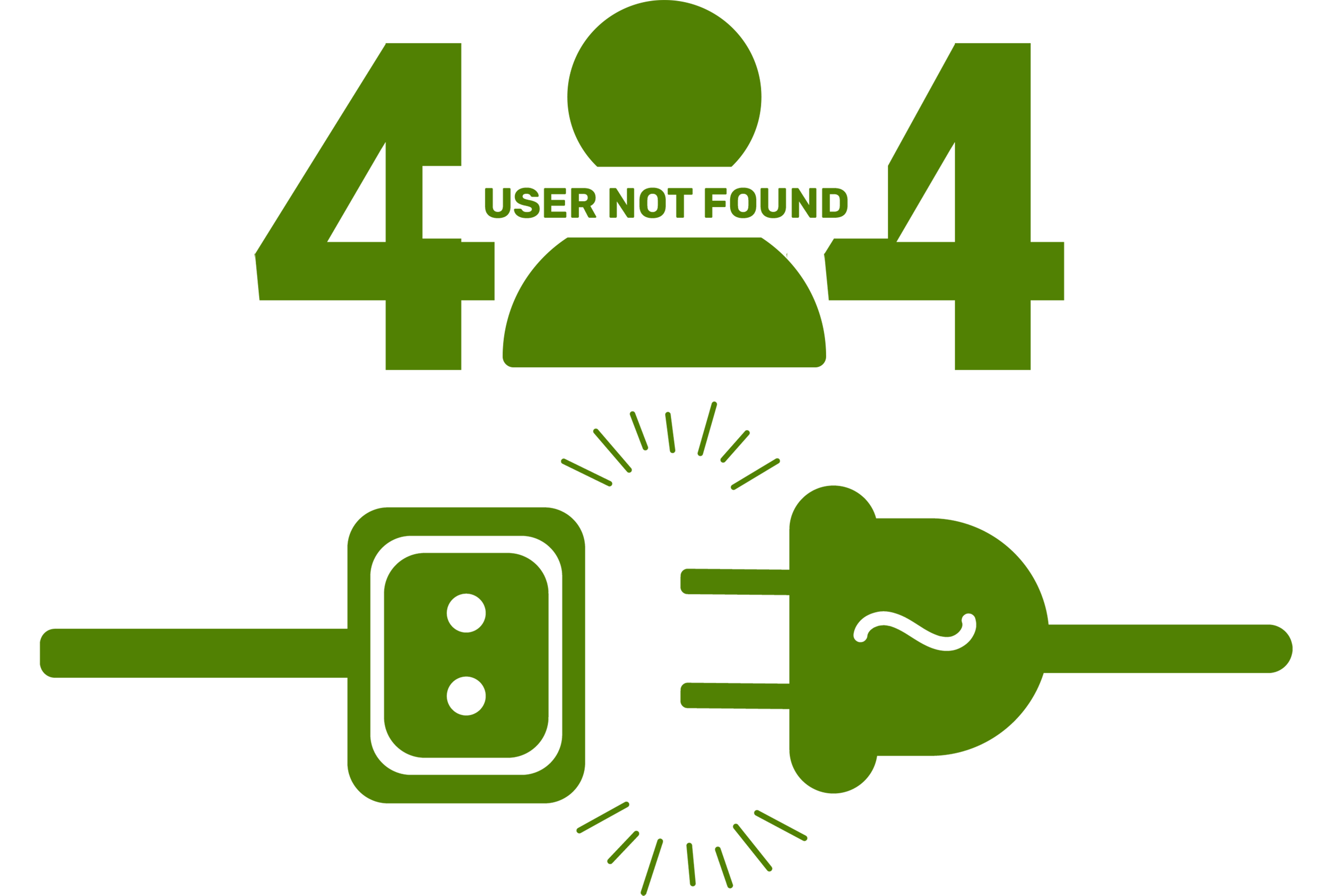
The post you are looking for does not exist. Please visit our home page for more information. Home
As the best AI-based free blogging platform. Explore the latest blogs from all industries and join our vibrant community!
Meet our talented authors and contributors who share their insights and expertise. Each blog is designed to be informative and engaging.
Share the blog today!