What is Microsoft Project? Uses, Features, and Pricing
Microsoft Project is one of the senior project management tools. It’s an effective solution for project managers and teams experienced with Waterfall and Agile methodologies. It’s not the most user-friendly program, so it’s not the best project management software for every business.
It’s also worth noting that while Microsoft is still providing browser support and desktop-based applications, there’s also the cloud-based Project for the Web, which is much easier to learn and use.
Uses of Microsoft Project
Project Planning and Scheduling: MS Project facilitates the creation of detailed project plans and schedules, allowing managers to define tasks, determine dependencies, and establish timelines.
Resource Allocation: With MS Project, project managers can efficiently allocate resources such as personnel, equipment, and materials, ensuring optimal utilization and avoiding over-allocation.
Progress tracking: This Microsoft software enables real-time project progress tracking including customizable dashboards and reports to monitor key performance indicators and make data-driven decisions.
Collaboration and Communication: MS Project promotes collaboration among team members by providing a centralized platform to share project documents, communicate updates, and resolve issues.
Risk Management: Through features such as risk assessment and mitigation tools, MS Project helps identify potential risks and develop contingency plans to minimize their impact on project outcomes.
Benefits of Microsoft Project
Increased efficiency: By streamlining project planning, resource management, and communication, MS Project improves overall efficiency and productivity.
Improved accuracy: With robust scheduling algorithms and an intuitive interface, MS Project ensures accurate forecasting and allocation of resources, reducing the likelihood of errors.
Improved decision-making: The software empowers managers with actionable insights and data visualization tools, enabling informed decision-making throughout the project lifecycle.
Increased Collaboration: MS Project promotes collaboration and alignment among project stakeholders, fostering a culture of transparency and teamwork.
Adaptability: Whether managing small-scale projects or complex initiatives, Microsoft Project offers scalability and flexibility to meet the evolving needs of organizations.
Importance of Microsoft Project
Microsoft Project holds immense importance in the field of project management for several reasons:
Standardization: Microsoft Project gives a standardized framework for project planning and execution, ensuring consistency and adherence to best practices.
Integration: The seamlessly integrates with other Microsoft Office applications, such as Excel and SharePoint, as well as third-party tools, enhancing interoperability and data exchange.
Professional Development: Proficiency in MS Project is highly valued in the job market, with certification demonstrating competency in project management principles and software usage.
Strategic Alignment: By aligning project objectives with organizational goals, MS Project helps prioritize initiatives and allocate resources effectively, maximizing ROI.
Risk mitigation: Through proactive risk management and scenario analysis, MS Project enables organizations to anticipate challenges and mitigate potential disruptions, securing project success.
Key Features of Microsoft Project
Microsoft Project is a project planning software with advanced resource management, pre-built reports, and automated task management. It includes all the basic features needed for project management, such as:
Role Assignment Features
In the older Microsoft Project Online version, you have to choose whether the person with access is a user or a resource. Active users must be added with their license number. For on-premises versions of the Project, you have to use the Share option via SharePoint to add people to the project.
Timelines
All versions of Microsoft Project provide a timeline view, so you can see how a project progresses from a bird’s eye view. You can view task dependencies in Project for the Web with the task list on the side so that you can focus on a specific part of the project for a clearer view. Slide any taskbar on the timeline to a different date and all related tasks will adjust dates.
Microsoft Project Professional’s Timeline view is a static look at your project. It’s a good way to see what’s coming down the pipeline and helps you plan accordingly if you’ve gotten off track.
Gantt Chart
In Microsoft Project, the Gantt chart is where you’ll find the most functional view. You can adjust tasks and all related tasks adjust dynamically as you increase or decrease a task’s time. In this version, you can add many parameters to track on your Gantt chart, from baselines to costs and percentages.
Although Microsoft Project for the Web doesn’t specifically have a Gantt chart, the Timeline view works very similarly to Gantt. You can’t track the same number of parameters in a project as in desktop versions, but it’s also easier to use than more complex versions of Microsoft Project.
Software Integrations
Most of Microsoft Project’s integrations are with other Microsoft products. Microsoft Family 365, Teams, and SharePoint are standards that can help extend the functionality of your project management software. Overall, there are fewer integrations than other mainstream project management software.
Dependencies
Each version of Microsoft Project allows you to set task dependencies, which greatly helps with project planning. In Microsoft Project for the Web, you can create a connection between a task and another task by selecting it from a drop-down menu. It will appear with an arrow in the timeline view. The program also offers suggested tasks using machine learning and historical actions.
From the Gantt chart, you need to select the tasks you want to link by clicking and holding Ctrl, then go to the Tasks menu and select the Link icon.
Creating a budget
The desktop versions of Microsoft Project allow you to create custom cost fields so you can track budgets. Combine this with resource management and you have a solid way to keep track of finances and allocate the resources required and allowed for a project.
Pricing of Microsoft Project
Microsoft Project offers several pricing plans to meet the diverse needs of users, including:
Ideal for individuals and small teams, this plan provides basic project management functionalities at an affordable price.
Designed for medium to large enterprises, this plan includes advanced features such as portfolio management and demand management.
Pros and Cons of Microsoft Project
Pros of MS Project:
Extensive features: It offers a wide range of features from task scheduling to resource management, making it suitable for a wide variety of projects.
Integration with the Microsoft Ecosystem: Seamless integration with other Microsoft tools like Excel, Outlook, and Teams streamlines the project management workflow.
Robust reporting: It offers robust reporting abilities, allowing project managers to track progress and make data-driven decisions.
Customization: Users can customize project plans, views, and reports to suit their specific project needs.
Scalability: Microsoft Project can handle projects of various sizes, from small-scale initiatives to large enterprise-level efforts.
The biggest advantage is that it’s a Microsoft product, so it integrates with the company’s other products, including Office 365, Skype, and Sharepoint.
It’s been around for a long time, and its features have evolved.
It’s part of Microsoft and has the reliability and support that comes with being associated with an established company.
It has financial management tools that help project managers estimate budgets.
It can be licensed as a desktop application. While this may make it look like a dinosaur, there are still organizations that prefer it over a cloud solution.
Disadvantages of MS Project:
Difficult learning curve: The software can be complex for new users, requiring time and effort to fully understand its functionalities.
Cost: Depending on the edition and licensing model, Microsoft Project can be expensive for individual users or small teams.
Limited collaboration features: Although it integrates with Microsoft Teams for communication, its collaboration features may not be as robust as dedicated project management platforms.
Compatibility issues: Compatibility issues may arise when sharing project files with users who do not have Microsoft Project installed.
Resource Intensive: Running Microsoft Project on lower-end hardware or older systems may cause performance difficulties.
Although Microsoft Project Online is a cloud-based solution, it has various disadvantages. Even with Sharepoint, which is designed to take advantage of the cloud, MS Project has a lot of limitations on the cloud.
It’s difficult to learn and use. The project manager and their team have to invest a lot of time and effort and even intensive training in the software before they are comfortable using it.
This takes time away from the project during the implementation phase.
It’s expensive. The prices mentioned above are, again, per person, per month. This quickly adds up as you purchase licenses for team members who need access to the software to take advantage of its collaborative features. Otherwise, it’s an expensive tool for project managers only.
It can’t be shared easily. As mentioned earlier, the files are saved in MPP, a proprietary format, so if you’re not using MS Project, you can’t read those files. This would be less of a problem if the software were less expensive, but it adds up if you must have an MS Project license to view the MPP file. This creates a lot of unnecessary barriers when sharing project files.
Top Key Benefits of Using MS Project in Project Management
Efficient task management
Efficient task management: MS Project helps organize tasks, determine dependencies, and allocate resources efficiently.
Resource allocation: It enables effective resource allocation, ensuring optimal use of manpower and equipment.
Timeline management: Users can create and manage project timelines, ensuring that projects stay on track and deadlines are met.
Budget control: MS Project facilitates budget tracking and management, helping with cost estimation and control throughout the project lifecycle.
Risk Management: It permits users to identify and mitigate project risks by integrating risk assessment into project planning.
Communication: Integration with Microsoft Teams and other collaboration tools facilitates seamless communication among project stakeholders.
Real-time Updates: Users can receive real-time updates on project progress, facilitating timely decision-making and adjustments.
Scalability: MS Project is scalable, meeting the needs of both small-scale projects and large enterprise-level initiatives.
Standardization: It promotes standardization of project management processes, promoting consistency and efficiency across projects.
Advanced Reporting: The software provides extensive reporting capabilities, enabling stakeholders to gain insights into project performance and make informed decisions.
What does Microsoft Project look like?
The Microsoft Project interface includes the following:
Quick Access Toolbar: A customizable area that allows commonly used commands to be added for quick access.
Tabs on the Ribbon and Groups: A part of the “Fluent User Interface”, this “Office Menu” is a single toolbar that contains a ribbon with various tabs, where each tab contains a toolbar button and, sometimes, other controls as well. The toolbar controls have several sizes and are divided into various groups, which are essentially groups of related commands.
Commands:
Each tab contains various commands, which when pointed at, bring up a description inside a tooltip. These commands are specific features that are used to perform various actions in MS Project.
Zoom slider: Helps to zoom in or out the view
View shortcut: Allows quick and easy switching between commonly used views in Project
View labels: This tab is located to the left of the active view and contains various views such as task usage view, Gantt chart view, and network diagram view. Microsoft Project is capable of displaying single or multiple views in separate panes.
Status bar: Shows guidelines such as the scheduling mode of tasks automatic or manual and the specificity of filters applied to the active view.
Best Microsoft Project Alternatives You Should Try in 2024
Asana: Known for its intuitive interface and collaboration features, Asana is a popular choice for project management.
Trello: Trello’s card-based system simplifies task management and is loved by teams for its flexibility and ease of use.
Monday.com: Offering customizable workflows and visual project tracking, Monday.com meets diverse project management needs.
Wrike: Wrike’s strong features include task prioritization, time tracking, and Gantt charts, suitable for teams of all sizes.
Smartsheet: Combining spreadsheet-like flexibility with project management abilities, a Smart worksheet is ideal for a dynamic project atmosphere.
ClickUp: ClickUp’s all-in-one platform integrates project management, documentation, and communication, streamlining team collaboration.
Jira: Primarily used for software development, Jira’s agile features and issue tracking make it a top choice for tech-focused teams.
TeamGantt: With its intuitive Gantt chart interface, TeamGantt simplifies project planning and scheduling for teams.
Basecamp: Basecamp’s straightforward interface makes it a favorite among small teams and freelancers for managing projects and communications.
Zoho Projects: Zoho Projects offers comprehensive project management tools, including task tracking, time tracking, and document management, suitable for businesses of all sizes.
Conclusion
At Ramjet.com, Microsoft Project is a versatile and indispensable tool for project managers, providing a comprehensive suite of features to streamline project planning, execution, and monitoring. Its importance in driving efficiency, collaboration, and strategic alignment cannot be overstated, making it a cornerstone of modern project management practices.


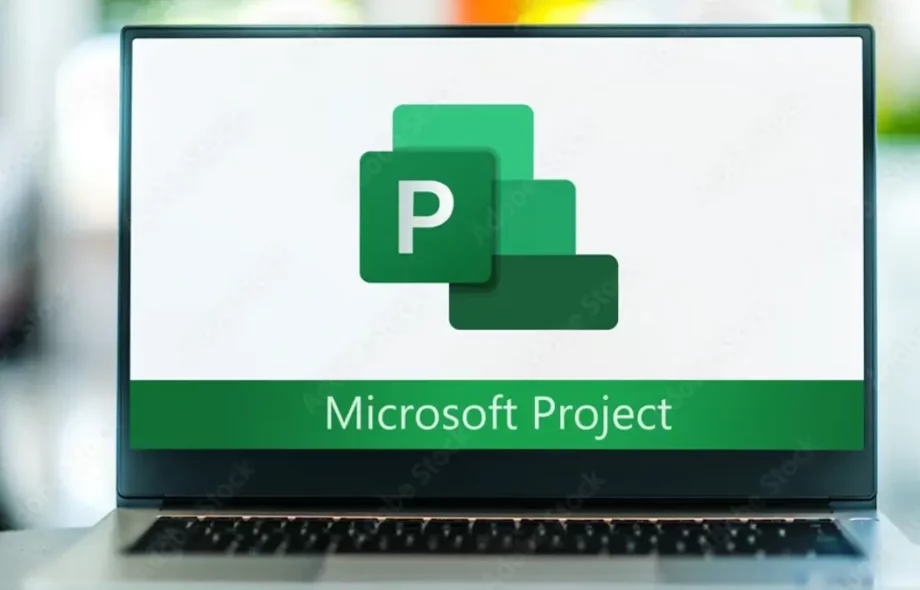
 :
:









