The shift toward a mobile-first digital landscape has transformed how online businesses manage their e-commerce operations. For PrestaShop users, this means ensuring every part of the store — from the storefront to the admin panel — is fully optimized for seamless performance across all devices. One area often overlooked in this optimization journey is the file upload functionality.
Whether it’s uploading images, downloadable products, custom themes, or other assets, slow or broken uploads can waste time, hurt productivity, and negatively affect user experience. As the mobile-first era takes full effect, it becomes essential to optimize how you prestashop upload file content to ensure efficiency, speed, and stability.
In this guide, we’ll walk you through seven powerful tricks to help you dramatically improve PrestaShop file uploads while aligning with responsive design principles.
Why File Upload Optimization Matters in 2024
Today, over 60% of web traffic comes from mobile devices. E-commerce managers are increasingly using tablets, smartphones, or hybrid devices to manage their stores on the go. That’s why responsive design isn’t limited to the customer experience — it should extend to the back office as well.
In a mobile-first context, file uploads must be fast, intuitive, and error-free, no matter what device you’re using. If uploading fails, it can interrupt daily operations, delay product updates, and cause frustrations that reduce overall business agility.
Improving file upload efficiency is therefore about adapting to a modern, mobile-first workflow, where flexibility and speed are critical — especially when your store’s growth relies on how fast and consistently you can push updates.
Trick 1: Increase PHP Upload Limits
The most common reason for failed uploads in PrestaShop is a server-side restriction on file size. PHP configurations often have strict default limits that don’t match the requirements of large product images or downloadable files.
What You Can Do:
Edit the php.ini file on your server.
ini
Copy
Edit
upload_max_filesize = 20M
post_max_size = 25M
memory_limit = 64M
Restart your web server after making changes.
For shared hosting, use .user.ini or ask your hosting provider to update these values.
This simple change can instantly reduce upload errors and is particularly helpful when managing files from a mobile device, where retrying uploads can be more tedious.
Trick 2: Compress Files Before Upload
Speed matters. Whether you’re uploading media or downloadable content, large files can clog your server and make your store slower for customers — especially on mobile.
Solution:
Use tools like TinyPNG or ImageOptim to compress product images.
Convert PNGs to JPEGs or WebP where appropriate.
Minimize PDF file sizes using online compressors before uploading.
Efficiently compressed files lead to faster uploads and quicker page load times. This helps with both backend management and SEO performance in mobile-first indexing.
Trick 3: Organize Uploads Using a File Manager
Managing thousands of images and files through default upload methods is time-consuming and error-prone. That’s why using a prestashop file manager is one of the most effective ways to improve your upload workflow.
Benefits:
Bulk upload via drag and drop.
Access to custom directories and organized file structures.
Mobile-friendly interfaces for on-the-go management.
Real-time upload progress and error alerts.
An optimized file manager not only simplifies uploads but makes the overall experience smoother — whether you’re at your desk or managing inventory from a tablet.
Trick 4: Optimize Folder Permissions
Sometimes, the issue isn’t the file — it’s where you’re uploading it. If PrestaShop directories don’t have the proper permissions, uploads will silently fail or throw permission-denied errors.
How to Fix:
Use FTP or your hosting panel.
Set the following folders to 755 or 775:
/img/
/upload/
/download/
Avoid using 777 permanently for security reasons.
Fixing permission issues enhances security and ensures your mobile upload tasks run without hiccups — especially important when you’re not on a secure office network.
Trick 5: Enable Asynchronous Uploads
Asynchronous uploads allow files to be uploaded in the background, giving users the freedom to continue working without waiting for each upload to complete. This is particularly useful on slower mobile connections.
Implementation:
Use modules or themes that support Ajax-based uploads.
Look for options that offer background processing or queue-based uploads.
Some advanced file manager modules include this feature by default.
With asynchronous upload support, your admin operations can become more agile, supporting multi-tasking and time-saving behaviors — essential for mobile-first workflows.
Trick 6: Regularly Clear Cache and Errors
Caching mechanisms can sometimes prevent newly uploaded files from appearing instantly, or worse, cause upload issues that aren’t easy to spot.
Tips:
Go to Advanced Parameters > Performance in your PrestaShop back office.
Clear Smarty cache and compiled templates.
Delete browser cache and temporary files if testing on mobile.
Also, enable error reporting in development mode to diagnose recurring issues more accurately. In a responsive setup, these steps help reduce conflicts that may go unnoticed on smaller screens.
Trick 7: Test Uploads Across Devices
Just because file uploads work on your desktop doesn’t mean they work well on mobile or tablet. A true mobile-first experience requires thorough testing.
Testing Best Practices:
Use tools like Google’s Mobile-Friendly Test.
Upload files using smartphones, tablets, and touch-screen laptops.
Use different browsers like Safari, Chrome, and Firefox.
This practice not only ensures that the PrestaShop admin is responsive but helps catch bugs early that can affect remote store management.
Improving UX Through Better Upload Performance
Smooth file uploads aren’t just a backend convenience; they directly impact the store’s visual appeal and user experience. If product images or downloadable files aren’t available or are of low quality, customers may perceive the store as untrustworthy or unprofessional.
Here’s how optimized uploads benefit your store:
Faster Product Updates: Add or replace assets quickly, even on the go.
Higher Mobile SEO Scores: Lighter, optimized files load faster on mobile, improving ranking.
Improved Conversion Rates: Better-looking product pages convert more, especially for mobile shoppers.
So, every time you improve upload performance, you’re contributing to both technical and marketing success — a true win in the mobile-first era.
The Mobile-First Connection
In today’s e-commerce landscape, responsive design principles extend beyond your storefront. They also influence how effectively you can run your business from mobile devices.
When your prestashop upload file process is mobile-optimized, you’re able to:
Manage your inventory in real-time.
Upload and update product information while traveling.
Fix issues instantly, instead of waiting to return to a desktop system.
Just as customer-facing elements need to be mobile-friendly, so too does your admin experience. Investing in tools and workflows that support this philosophy — like using a responsive prestashop file manager — is no longer optional. It’s a necessity.
Final Thoughts
Improving file uploads in PrestaShop is not a technical luxury — it’s a business imperative. From setting the right server parameters to using dedicated file managers and compressing files, each trick we’ve discussed contributes to a smoother, more responsive workflow.
By adopting a mobile-first mindset, you not only stay in sync with modern SEO demands and user behavior but also empower yourself to run your store efficiently from anywhere.
Responsive e-commerce design doesn’t end at the checkout. It starts from how easily you can manage your store — and improving your file uploads is a big part of that. As your store evolves, so should your workflow. Stay agile, stay optimized, and keep those uploads hassle-free.

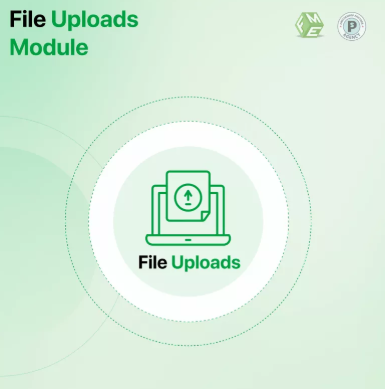
 :
: