Maintaining a clean, organized product catalog is important for any online store. Repeatedly seeing unavailable items while browsing through the website brings frustration to shoppers, increases the rate of bouncing, and leads to abandoned sessions. That’s why the opportunity to woocommerce hide out of stock products significantly contributes to enhancing the shopping experience and performance of your store in general. Be it the built-in settings or taking the help of the dedicated plugin for hiding out-of-stock products in WooCommerce, its ultimate aim remains the same-to show customers only those products which are available to purchase.
This article explains why hiding unavailable items matters, how the hide out of stock WooCommerce settings work, and when to upgrade to an advanced Hide Out of Stock Products WooCommerce plugin for more control and cleaner product management.
Why You Should Use WooCommerce Hide Out of Stock Products
Every time consumers click on a product to find that it is out of stock, this leads to dissatisfaction—and the majority of such visitors leave the page altogether. By opting to woocommerce hide out of stock products from your catalog, you achieve several important improvements:
● Improved customer experience.
A clean storefront keeps users focused on items that are currently in stock. When you hide out of stock products automatically with woocommerce, it eliminates false expectations and wasted clicks.
• Higher Conversion Rates
When shoppers aren’t being distracted by unavailable items, they actually spend more time looking at products they can actually buy, which, in turn, naturally improves your conversion rate.
● Improved Navigation & Clarity
A clean and neat-looking catalog provides fewer distractions for smoother browsing, especially on mobile devices.
● Stronger Store Reputation
When a store is full of them, it creates a feeling of being outdated or poorly managed. The Woocommerce hide out of stock products setting helps avoid this impression.
Smarter Inventory Management
You promote active stock better when unavailable items remain hidden until you have them in stock.
Using WooCommerce’s Built-In Option to Hide Out-of-Stock Products
WooCommerce itself has a simple native setting that allows merchants to hide out-of-stock WooCommerce items without using extra tools. Here’s how to enable it:
Go to WooCommerce → Settings
Click Products → Inventory
Check “Hide out of stock items from the catalog”
Save changes
Once enabled, unavailable products disappear from shop pages, categories, search results, and product loops. This is a fast way to use the built-in woocommerce hide out of stock products mechanism.
However, that native option is somewhat limited and doesn’t provide for advanced controls, such as role-based visibility, category-level rules, or automatic redirects. That’s where a dedicated Hide Out of Stock Products WooCommerce plugin becomes valuable.
???? Why You Should Use a Hide Out of Stock Products WooCommerce Plugin
The default option lacks flexibility for medium to large stores. A dedicated WooCommerce plugin to hide out of stock products provides extra abilities:
✔ Category-Specific Controls
Decide for which categories unavailable products should and shouldn’t be hidden.
✔ Role-Based Visibility
Show out-of-stock items to store managers or wholesale customers and hide them from regular shoppers.
✔ SEO-Friendly Redirects
Redirect users who land on a hidden product page to another relevant page to help avoid 404 errors.
✔ Automatic Re-Publish on Restocking
Products that come back in stock automatically reappear.
✔ Stock Threshold Rules
Hide items whose stock falls below a custom level. Example: when stock <= 1
✔ Out-of-Stock Reports
Some plugins include dashboards showing products that recently went out of stock.
These tools allow much greater control over WooCommerce, hiding out-of-stock products and making your storefront cleaner and more dynamic.
How to Properly Configure Hide Out of Stock WooCommerce Settings ????️
To achieve the best results, follow these steps:
Step 1: First, try the Native Setting
Enable the built-in WooCommerce hide out of stock products option. Go ahead and see how your store looks.
Step 2: Install a Plugin if You Need More Control
If you want sorting options, redirects, or category rules, use a hide out of stock products WooCommerce plugin.
Step 3: Test Across Multiple Devices
Ensure hidden items don’t create broken layouts or missing categories on mobile.
Step 4: Configure Redirects
Redirect the pages that are hidden from traffic to category pages or the homepage, so that SEO value is preserved.
Step 5: Enable “Notify Me When Available”
Instead of permanently hiding products, allow customers to receive email alerts when items restock. That keeps demand alive.
How Hiding Out-of-Stock Products Affects Performance ????
When you use WooCommerce hide out-of-stock products effectively, you will see improvements in a number of key areas:
Lower bounce rate from category and shop pages
Higher conversion rates
More user engagement
Cleaner analytics without traffic going to unavailable pages
Fewer customer complaints regarding products not in stock.
You can track these results, if you use a hide out of stock products Woocommerce plugin, with built-in reports.
✔️ Conclusion One of the easiest yet most powerful ways to optimize your store is by using the Woocommerce hide out of stock products feature. Whether you rely on WooCommerce’s native tools or on an advanced hide out of stock products WooCommerce plugin, such a clean catalog improves navigation, boosts customer trust, and enhances conversion rates. By smartly configuring the ways you hide out-of-stock WooCommerce items, you maintain a polished storefront which focuses attention on what really matters-products customers can purchase right now.


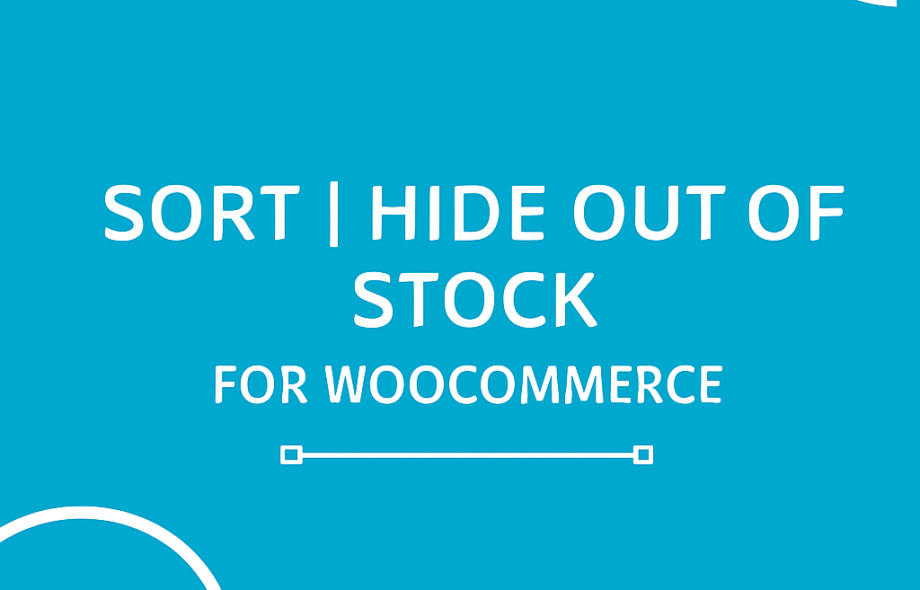
 :
:









