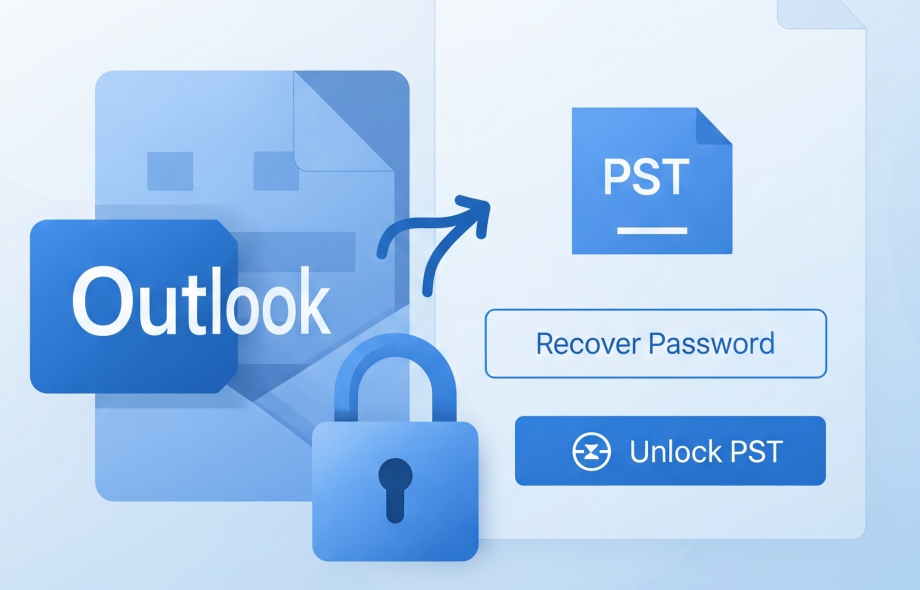If you have forgotten the password of your Outlook PST file, then there is no need to worry. In this guide, we will explain in detail how you can recover or remove the password of the PST file and access your emails and data again with the help of easy manual methods and some reliable tools.
What is Outlook PST file password?
In Outlook, the PST file (Personal Storage Table) is the file in which all your emails, contacts, calendars, notes, etc. are saved. For security, the user can set a password on this file. But if this password is forgotten, the file gets locked, and it seems impossible to open it.
Manual method: Remove or change the password of the PST file
Note: This method will work only if you know the old password or at least Outlook is still able to open the file.
Step-by-step process:
- Open Outlook
- Start the Outlook application.
- Go to Data File Management
Click on the File menu → Account Settings → Account Settings → Go to Data Files tab. - Select PST file
Select the PST file whose password you want to change and click on ‘Settings’. - Click on Change Password
Click on ‘Change Password’ button here. - Enter old password and set new password (or leave it blank)
- Enter the old password in the box.
- Leave the New password and Verify password boxes blank if you want to remove the password.
- If you want to keep a new password, enter the new password in both.
- Click on OK
This will change or remove your password.
Forgot your password? Use PST password recovery tools
If you don’t remember your old password, then you will need a PST Password Recovery Tool.
Let’s know what this tool is, how it works and why it is different and better than others.
What is DataVare Outlook Password Recovery Expert Tool?
DataVare Outlook PST Password Recovery Expert is a unique software that recovers the password of your locked PST file in just a few clicks.
- Whether you have forgotten the password
- Or you have a complex/long password
- Or you don’t remember the password of the old PST file
- This tool can help you in every situation.
Key Features that make it special Instant Password Recovery – Shows the old password in minutes.
- Fast and secure recovery – Recover password in just a few clicks, without any data loss.
- Compatible with all versions, it supports MS Outlook 2019, 2016, 2013, 2010 and older versions of PST files.
- No technical knowledge required. Easy user interface, so any normal user can operate it.
- Support for both ANSI and UNICODE formats, perfect for both old and new files.
- Fully compatible with Windows 11, 10, 8, 7 and XP
- A demo version is available; test first, then buy.
How does this tool work? (Step-by-step)
- First download and install the tool from DataVare’s website.
- Open the tool and select the password-protected PST file by clicking on ‘Browse’.
- Start the recovery process The password will be revealed in a few seconds.
- Copy the password and access your PST file again.
Things to keep in mind while doing PST password recovery
Always use a trusted and well-known tool.
While downloading, download from the official website or trusted sites only.
After recovery, create a backup of your PST file immediately.
After changing the password, set a new, strong password which should be written down somewhere safe.
Conclusion
Forgetting Outlook PST file password is common, but there is no need to panic.
If you know the old password, you can easily change or delete the password within Outlook.
If you have forgotten the password, you can access the file again with the help of the reliable PST Password Recovery tools mentioned above.
I hope this step-by-step guide will solve your problem. If you still have any questions or do not understand any step, you can ask in the comment!
 :
https://www.pinterest.com/datavare/
:
https://www.pinterest.com/datavare/