In today’s eCommerce, personalization is the secret to triggering sales and enhancing customers’ satisfaction. If you’re selling custom t-shirts, engraved jewelry, personalized stationery, or professional design services, enabling customers to upload their own images, logos, or documents is imperative. This is where the file upload WooCommerce functionality comes into play.
Why Add File Upload WooCommerce Functionality?
The file upload WooCommerce feature makes it possible for your store to be more versatile, providing a smooth method for customers to send the files required for personalized products. Without it, customers end up sending files via email individually, which might result in confusion, lost attachments, or delayed orders.
With proper configuration, you can:
Make it possible for customers to attach images, logos, or text documents to their orders directly.
Enhance order accuracy through the assurance of receiving all the required information prior to its delivery.
Streamline the customization process, minimizing communication back and forth.
How to Enable WooCommerce Upload File Options?
The feature of uploading files via WooCommerce can be implemented using default means or through the use of plugins. Though WooCommerce lacks a default upload feature on its checkout or product pages, a WooCommerce upload files plugin comes in handy to fill this loophole.
Method 1: Using a WooCommerce Upload Files Plugin
A WooCommerce upload files plugin is the simplest and most effective means of implementing file upload functionality in your store. These plugins enable customers to upload images, PDFs, or design files while buying products. Some even provide drag-and-drop upload interfaces for ease.
The main features of a WooCommerce upload files plugin can be:
Support for various file formats (JPEG, PNG, PDF, DOCX, etc.).
File size limits to provide smooth uploads.
Integration with particular products or variations.
Preview features so that customers may review their uploads prior to checkout.
Method 2: Adding Checkout Files Upload for WooCommerce
A second effective method is to activate checkout files upload for WooCommerce, enabling customers to upload files on the checkout page itself. This is a good method to use for those shops that need additional documents for every purchase as opposed to certain products.
For instance:
A printing business can ask for artwork files at the time of checkout.
A photography service can request reference images when a booking is made.
A gift shop can gather personalized notes in order to print on cards.
By providing checkout files upload for WooCommerce, you simplify the process and minimize the possibility of omitted information.
Method 3: Allowing Customer Upload Files for WooCommerce Products
Certain companies need file uploads at various points along the buying process. With customer upload files for WooCommerce, you can allow file sharing on product pages, cart pages, or even after checkout.
For example:
A custom wear store can allow customers to upload their logos prior to adding the product to cart.
A furniture store can provide an option for customers to upload design inspiration photos.
A signage business can capture artwork files at checkout.
Supporting customer upload files for WooCommerce offers maximum flexibility to the store owner and the consumer.
Advantages of Adding WooCommerce Upload File Functionality
Having a file upload WooCommerce feature offers several advantages, such as:
Improved Customer Experience
Customers can send everything at once, avoiding follow-up emails.
Increased Order Accuracy
Because files get uploaded with orders, miscommunication or missing information is reduced to a minimum.
Faster Processing Time
You get all the required information upfront, which speeds up production and delivery.
Professional Image
A streamlined process makes your store appear more reliable and customer-focused.
Best Practices for Using WooCommerce Upload Files Plugin
To make the most of your WooCommerce upload files plugin, follow these tips:
Set Clear Guidelines – Mention accepted file types, size limits, and naming formats.
Add Previews Where Possible – Let customers confirm their uploads before submission.
Make It Mobile-Friendly – A lot of customers will be sending files from mobile devices.
Be Safe – Employ secure upload protocols to safeguard sensitive files.
Common File Upload WooCommerce Applications
The file upload WooCommerce feature has widespread applications across sectors, such as:
Custom Printing Shops – T-shirt, mug, and gift shops where customers send designs.
Photo Print Services – Users upload high-quality photos for prints and albums.
Signage and Banner Companies – Clients attach logos or promotional artwork.
Professional Services – Legal or consultancy firms allow clients to submit documents.
WooCommerce Upload File: How to Choose the Right Plugin
When selecting a WooCommerce upload files plugin, consider the following:
Does it support multiple file types?
Can it be integrated at product, cart, and checkout levels?
Does it allow drag-and-drop uploading for user convenience?
Is it compatible with your theme and other plugins?
Final Thoughts
Including a file upload WooCommerce functionality is a great step towards offering an easy and custom shopping experience. You may activate WooCommerce upload file options through a plugin or include checkout files upload for WooCommerce. The outcome in either case is an enhanced ordering experience and satisfied customers. Customer upload files for WooCommerce guarantee that you have all details in place at the correct moment, cutting down on delays and enhancing order accuracy.
Investing in a trusty WooCommerce upload files plugin not only improves user satisfaction but also simplifies your store’s workflow. Upgrade your WooCommerce store today and make orders simple for your customers.


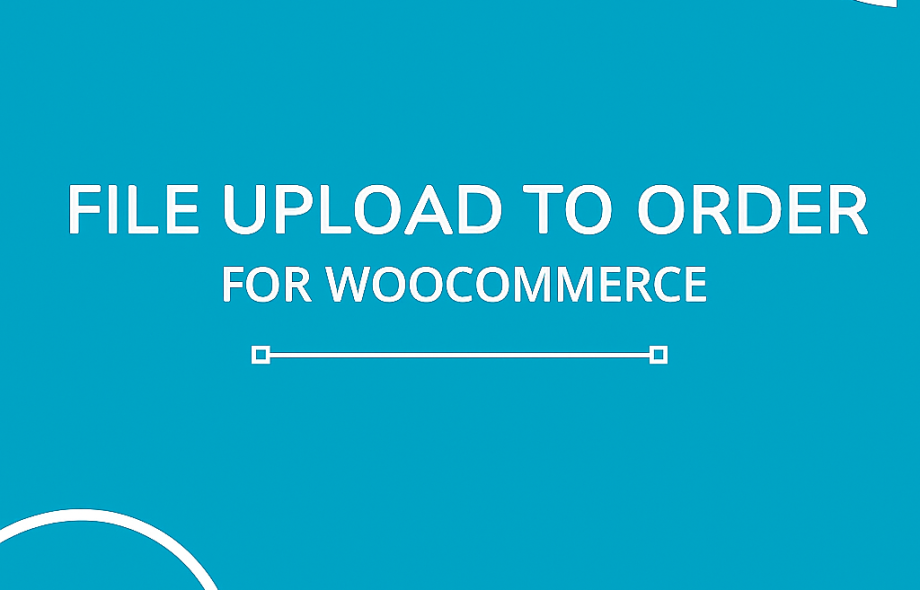
 :
:









