In today’s mobile‑first shopping environment, customers expect to quickly find accurate information about your physical store locations. Whether they want to visit for in‑person shopping, product pickups, or local services, a well‑configured PrestaShop store locator can make the process seamless. This feature allows your customers to locate the nearest branch, view contact details, and get directions—all directly from your e‑commerce site.
Implementing and configuring the store locator properly can improve user experience, boost in‑store visits, and strengthen your local SEO strategy.
Why Configuring the Store Locator Matters
With mobile devices accounting for a large portion of local search traffic, having a functional and accurate store locator is no longer optional—it’s a necessity. Mobile‑first indexing means Google prioritizes mobile‑friendly content in search rankings, and location‑based searches are a big part of this trend.
A well‑configured store locator can:
Increase foot traffic by making it easy for customers to find your store.
Improve customer satisfaction through accurate, up‑to‑date information.
Support local SEO efforts to attract nearby shoppers.
Preparing to Configure Your Store Locator
Before diving into the configuration process, make sure you have:
Accurate Store Details: Name, address, contact number, and operating hours for each location.
Google Maps API Key: Required for map integration and accurate directions.
Chosen Store Locator Module: Select one from the PrestaShop Addons Marketplace that meets your needs.
Step‑by‑Step Configuration Process
Step 1: Install the Store Locator Module
From your PrestaShop back office, go to Modules and Services, search for a store locator module, and install it. Popular modules often include features like advanced search filters, map integration, and responsive layouts.
Step 2: Access the Configuration Settings
Once installed, click Configure to access the module settings. Here you’ll define how the store locator appears and functions on your website.
Step 3: Add Store Information
Manually enter the details for each store location:
Store name
Street address
City and postal code
Country and region
Contact phone number
Operating hours
Step 4: Integrate Google Maps
Obtain a Google Maps API key from the Google Cloud Platform. Add this key to your store locator settings to enable map functionality, location pins, and directions.
Step 5: Customize the Display
Adjust how the store locator appears to visitors. Common options include:
Map zoom level
Default location shown
Search filters (by city, distance, ZIP code)
Store description fields
Step 6: Optimize for Mobile Users
Ensure the design is responsive so customers can easily navigate maps and details from smartphones and tablets.
Step 7: Save and Test
Save your changes and test the store locator on different devices and browsers to confirm everything works smoothly.
Best Practices for Configuring the Store Locator
1. Maintain Accurate Information
Update your store details regularly to prevent customer frustration caused by incorrect addresses or outdated hours.
2. Use Search and Filter Options
If you have multiple stores, let customers search by location, postal code, or distance to find the nearest branch.
3. Incorporate Local Keywords
Include city or region names in store descriptions to improve local search visibility.
4. Highlight Store‑Specific Features
If certain locations offer special services or promotions, display them clearly in the store locator.
5. Add Photos
Store images can make your listing more engaging and help customers identify your location in person.
How a Configured Store Locator Helps SEO
A properly set up store locator can benefit your business’s online presence in several ways:
Improved Local Rankings: Search engines can better understand your physical location data.
Higher Click‑Through Rates: Clear, concise location details encourage users to visit your store.
Better Engagement: Customers spend more time on your site when they can quickly find the information they need.
Common Mistakes to Avoid
Leaving Information Outdated: Inaccurate details can harm both customer trust and SEO.
Neglecting Mobile Optimization: A poor mobile experience can lead to higher bounce rates.
Skipping Map Integration: Without a map, customers may struggle to visualize your store’s location.
Ongoing Maintenance and Monitoring
Once your store locator is live:
Regularly update store details.
Test functionality after PrestaShop or module updates.
Use analytics to track how often the store locator is used and which locations get the most views.
Conclusion
Configuring your PrestaShop store locator properly is essential for helping customers find your physical locations quickly and conveniently. By following a step‑by‑step approach—installing the right module, adding accurate information, integrating maps, and optimizing for mobile—you can create a reliable tool that boosts in‑store traffic and strengthens local SEO.
A well‑maintained store locator not only improves user experience but also positions your business for long‑term success in an increasingly mobile‑driven market.

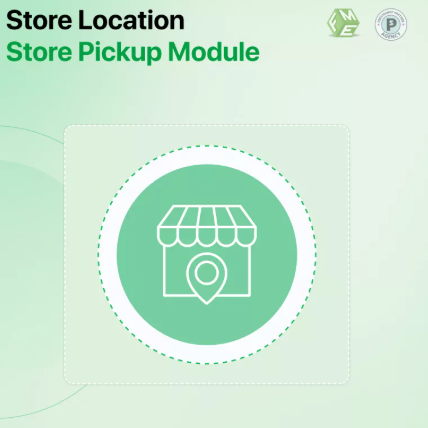
 :
: