SharePoint is a widely used platform for collaboration, document management, and storing information within organizations. Over time, as organizations grow and evolve, the need arises to restructure their SharePoint environment. One of the most common tasks is migrating SharePoint lists from one site to another. This could be due to reasons such as site consolidation, team restructuring, or simply optimizing your SharePoint environment for better efficiency and organization.
In this comprehensive guide, we’ll walk through the step-by-step process of migrating SharePoint lists to another site, explain the different migration methods, and highlight best practices for ensuring a smooth and effective migration process.
Also read: Update SharePoint Online Management Shell
Why Migrate a SharePoint List?
There are many reasons why migrating SharePoint lists from one site to another might be necessary. Some of the most common scenarios include:
1. Site Consolidation: When teams or departments are consolidated into a single SharePoint site for ease of management and access.
2. Reorganization: As organizations grow, restructuring might be necessary to better reflect new departmental hierarchies or business processes.
3. Migration to a New Site Template: When upgrading to a new site template, customizations in the current list structure may need to be moved.
4. Improving Performance: Migrating lists to a new site might help improve performance by reducing list size or optimizing the site architecture.
5. Moving to a New SharePoint Version: Migrating to a new SharePoint version (e.g., SharePoint Online or SharePoint Server) may require data migration as part of the upgrade process.
Step-by-Step Guide to Migrating a SharePoint List
1. Pre-Migration Planning
Before starting the migration, careful planning is crucial to ensure that the process goes smoothly. Consider the following:
2. Assess the List Data: Review the data stored in the list. Are there any obsolete or outdated records that can be cleaned up before migration?
3. Identify Dependencies: Check if the list is connected to any workflows, custom scripts, or other SharePoint features (such as document libraries or calendars). These dependencies need to be considered and replicated on the new site if necessary.
4. Backup Your Data: Always create a backup of the data and structure before performing any migration. This way, you can restore the original list if something goes wrong.
2. Choosing the Right Migration Method
There are multiple ways to migrate a SharePoint list, each with its advantages and limitations. Let’s go over the most common methods:
a. Automated Migration
SharePoint Migration Tool download offers a reliable, user-friendly option for migrating SharePoint lists and data. This tool provides a streamlined process for businesses looking to move content, such as lists, libraries, and documents, from one SharePoint site to another without manual intervention.
If you’re unsure whether this solution is the right fit for your needs, you can try it for free. This allows you to explore its features and see firsthand how it simplifies the migration process. The free version allows you to test the tool’s capabilities with a limited dataset, so you can assess how it works with your SharePoint environment.
b. Manual Migration
For smaller lists, manual migration may be the quickest solution. This involves exporting the list as a template or CSV file and then importing it into the new site.
How to Migrate a SharePoint List Manually:
1. Navigate to the SharePoint list you wish to migrate.
2. Go to List Settings, under Permissions and Management, and select Save list as template.
3. Provide a name and description for the template, and choose whether to include the content in the template.
4. Download the template and upload it to the new site under Site Settings > List templates.
However, this method is best for smaller lists with minimal customization. Larger lists or those with workflows and complex structures are not ideal for manual migration.
c. Using PowerShell for Migration
PowerShell provides more flexibility and control over the migration process. With PowerShell scripts, you can automate the process of exporting and importing SharePoint lists, making it ideal for larger datasets or when migrating multiple lists.
PowerShell Migration Example:
# Connect to the Source Site
$sourceSite = Get-SPWeb “http://sourceSharePointSite”
# Export the List
$sourceList = $sourceSite.Lists[“SourceList”]
$sourceList.ExportToCsv(“C:\ListExport.csv”)
# Connect to Target Site
$targetSite = Get-SPWeb “http://targetSharePointSite”
# Import the List
$targetList = $targetSite.Lists.Add(“TargetList”, “A new list”, “Tasks”)
$targetList.ImportFromCsv(“C:\ListExport.csv”)
This method provides flexibility and automation, but it requires familiarity with PowerShell scripting and SharePoint management.
3. Post-Migration Steps
Once the migration process is complete, there are several steps to verify that everything has been transferred correctly:
Verify Data Integrity: Ensure that all data and list items have been accurately migrated to the new site.
Check Permissions: Confirm that the appropriate users have the necessary permissions on the new list.
Recreate Workflows and Customizations: If the original list had workflows, custom views, or alerts, ensure that these are also migrated or recreated on the new site.
Test Performance: Test the performance of the new list and site to ensure that everything works as expected, especially if there were any structural changes made during the migration.
Best Practices for Migrating SharePoint Lists
Perform a Pilot Migration: Start by migrating a small, non-critical list as a test. This will help you identify any potential issues before migrating larger or more complex lists.
Ensure Consistent Metadata: When migrating data, make sure that metadata and custom columns are replicated accurately on the new site.
Communicate with Users: Notify users of the migration, as they may need to update links or access settings related to the migrated list.
Regular Backups: Always keep regular backups of your lists and sites before starting the migration to avoid data loss.
Concluding Lines!
Migrating SharePoint lists to another site can be a complex task, but with careful planning, the right tools, and a step-by-step approach, it can be executed successfully. Whether you choose manual methods, PowerShell scripts, or automated migration tools, make sure to assess your needs, test the migration process, and monitor the results closely.
By following the best practices and leveraging available resources, you can ensure a smooth migration, minimizing downtime and avoiding disruptions to your team’s workflows.

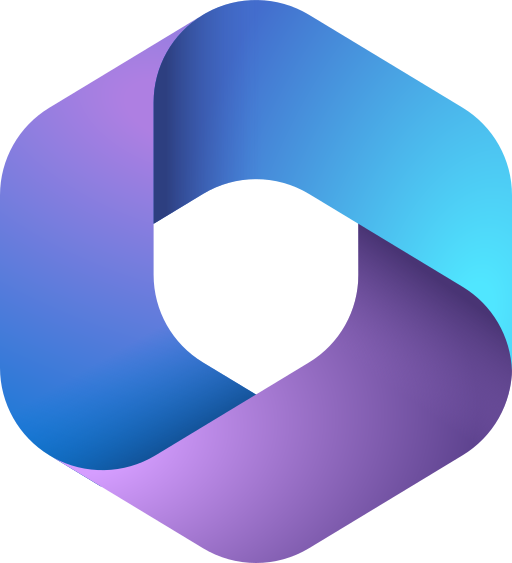
 :
: