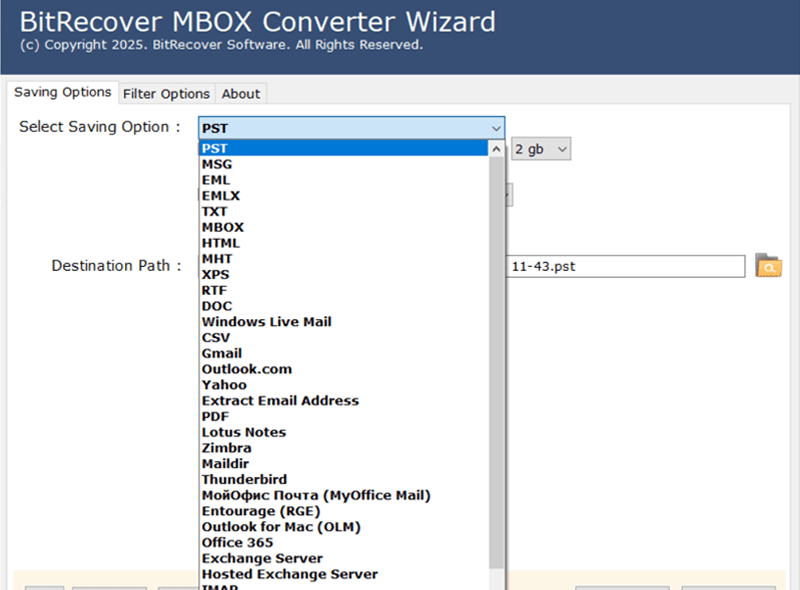If you’ve ever tried to move emails between clients like Thunderbird, Apple Mail, or Outlook, you already know how complicated it can get. This is where an MBOX Email converter becomes useful. It helps you convert MBOX files into other formats like PST, EML, PDF, and MSG without losing your messages or attachments. Whether you’re migrating to a new email client or just need to archive old mailboxes, using the right conversion tool can save hours of frustration.
Understanding the MBOX File Format
Before you can pick the right tool, it’s helpful to understand what an MBOX file actually is. An MBOX file stores all your emails in one long text file. Each message starts with the word “From,” followed by the sender’s address and the message body. This format is used by many popular clients such as Thunderbird, Apple Mail, and Eudora.
The what is MBOX file format question usually comes up when users switch from an MBOX-based client to Outlook, which uses the PST format. That’s when conversion becomes necessary. The difference between MBOX and EML file formats is simple: EML files store each email separately, while MBOX keeps all messages together. The structure makes MBOX great for storage but tricky when you need to import messages elsewhere.
Why Users Need an MBOX Email Conversion Tool
There are several reasons people look for a MBOX file converter. Some need to open MBOX files on Windows systems, others want to migrate to Outlook or Office 365. Companies might need to process large email archives during audits or compliance reviews. IT professionals often use a MBOX migration tool when moving users from Thunderbird to Microsoft 365.
Without a converter, you risk losing attachments, folder hierarchy, or even message integrity. Using a reliable mbox email conversion tool ensures a smoother transition and keeps everything intact. Many users choose automated solutions instead of manual methods because they handle multiple files at once and reduce human error.
Common Conversion Goals
Email data conversion isn’t one-size-fits-all. Depending on your needs, there are several types of conversions you can perform. Here’s a quick overview of popular ones:
Convert MBOX to PST
If you’re moving from Thunderbird or Apple Mail to Outlook, this is the most common conversion. Outlook cannot open MBOX directly, so you need to convert MBOX to PST. Once converted, you can import the PST file easily using Outlook’s Import/Export feature.
MBOX to EML Converter
This option works best if you’re migrating to email clients that read EML files, like Windows Live Mail. The MBOX to eml converter process helps preserve individual messages for quick access.
MBOX to PDF Converter
Some users prefer to store important emails in PDF format for recordkeeping or legal purposes. A MBOX to pdf converter makes this possible and often includes an option to keep attachments alongside each message.
MBOX to MSG Converter
If you need to manage individual emails in Outlook, converting to MSG format works well. The MBOX to msg converter ensures each email is saved as a separate file.
MBOX to HTML Converter
For users who want to browse emails using a web browser, an mbox to HTML converter provides a quick way to do that without needing any email software.
Each conversion has a purpose. The best tools support multiple output formats, so you don’t need different applications for each task.
Manual vs. Automated Conversion
You can try to move your emails manually, but it’s rarely simple. Manual conversion usually involves importing messages into an intermediate email client, exporting them, and then importing them again into the target program. It works for small mailboxes, but large data sets can take hours.
Automated mbox file conversion software simplifies everything. It handles batch MBOX conversion, preserves folder hierarchy, and ensures mbox conversion without data loss. It also avoids one of the biggest issues with manual methods—corrupted files caused by failed exports. Professional tools can even manage preserving attachments during conversion, which is essential if you’re working with business or legal data.
How to Convert MBOX Files Step by Step?
Here’s a general process most converters follow:
-
Launch the MBOX Email Converter and upload your MBOX files or folders.
-
Choose the desired output format (like PST, PDF, or EML).
-
Set filters such as date range or folder selection.
-
Pick an output location on your system.
-
Start the conversion and wait for the tool to finish.
Let’s look at a few real-world scenarios:
-
Convert Google Takeout MBOX file to PST – Google exports Gmail data in MBOX format. If you want to access those messages in Outlook, you’ll need to convert the Takeout files to PST.
-
Convert MBOX from Apple Mail to Outlook – macOS users who switch to Windows often use this method. The conversion ensures that all folders, attachments, and metadata stay intact.
You can also find online mbox converter tools that work in a browser, but for privacy and data safety, desktop software is usually the better choice. If you only have a few emails, a free MBOX converter might be enough.
Choosing the Best MBOX Converter Software (2025 Guide)
The number of available converters can feel overwhelming. To make the right choice, look for features that save time and prevent data loss. The best mbox converter software 2025 should handle all file sizes, maintain folder structure, and export emails accurately.
What to Look For
-
Ability to convert multiple MBOX files simultaneously (bulk mbox file conversion tool)
-
Support for both the mbox converter for Mac and the mbox converter for Windows
-
Option to preview emails before conversion
-
Compatibility with Outlook, Office 365, Gmail, and other platforms
-
Guarantee of an error-free mbox conversion software experience
Advanced Features Worth Considering
As email management needs grow, conversion tools have become more advanced. Many now offer MBOX to Office 365 migration so you can move directly from your desktop to the cloud. Some even include a built-in MBOX import export tool functionality for IT admins handling multiple accounts.
A good converter should also support large files. Handling oversized mailboxes is a challenge, and some tools struggle with memory limits. Look for options that can handle large MBOX files efficiently without freezing or crashing.
Email Conversion Best Practices
After converting thousands of mailboxes over the years, here are a few email conversion best practices that always help:
-
Backup everything first. Before conversion, make a copy of your MBOX files. This ensures you have a fallback if something goes wrong.
-
Avoid converting directly from cloud drives. Always work from local storage to prevent corruption.
-
Check file integrity after conversion. Open a few emails to confirm attachments and formatting.
-
Keep folder names short and clear. Long paths can cause issues during export.
-
Test with a small batch first. Once you’re confident, process the rest.
If you’re moving from Thunderbird, consider backing up email messages from Thunderbird beforehand. It only takes a few minutes and can prevent hours of recovery work later.
Troubleshooting Common Issues
Even with good tools, things can occasionally go wrong. Here are common issues and how to handle them:
-
Emails missing or incomplete: Recheck your filters. Some tools let you include or exclude folders, so make sure you didn’t skip any by accident.
-
Attachments not visible: Ensure the converter supports embedded attachments. Many free tools don’t.
-
Corrupted PST output: This usually happens when converting very large MBOX files. Split them into smaller parts or use a tool that supports incremental export.
-
Unreadable characters: Change the encoding to UTF-8 in your converter settings.
If these fixes don’t work, try re-exporting your MBOX from the source client. A clean copy often resolves formatting issues.
Frequently Asked Questions About MBOX Conversion
1. How to open an MBOX file without an email client?
You can use a text editor, but it’s not ideal. A converter or email viewer is better because it displays messages clearly with attachments.
2. Can I convert multiple MBOX files at once?
Yes, most tools allow batch mbox conversion to save time.
3. Is a free converter reliable?
Free versions are fine for small tasks, but they often limit file size or omit attachments. Paid software offers more stability.
4. Can I keep my folder structure during conversion?
Yes, just ensure the tool you choose mentions “MBOX converter that retains folder structure” in its feature list.
5. Is online conversion safe?
Web-based converters are convenient, but for sensitive data, desktop tools are more secure.
Conclusion: Why the Right MBOX Email Converter Matters
An MBOX email converter isn’t just a convenience—it’s a necessity when you’re moving years of email history between platforms. Choosing the right tool ensures every message, attachment, and folder stays intact. With so many formats and clients out there, having reliable conversion software saves time, avoids headaches, and keeps your data safe.
Whether you’re switching from Thunderbird to Outlook, exporting data for archiving, or preparing for an audit, a dependable MBOX conversion solution gives you the control and confidence you need. Evaluate your options carefully, test with a small batch, and pick a tool that matches your workflow. Once you’ve found the right one, managing email migration becomes simple and stress-free.
 :
https://www.convertmbox.com/
:
https://www.convertmbox.com/