Managing an e-commerce store comes with many responsibilities, and one of the key tasks is ensuring that all files related to your products, digital downloads, and customer submissions are handled effectively. PrestaShop upload file functionality offers store owners an efficient way to manage product images, downloadable files, and customer-uploaded content. Whether you’re selling physical goods or digital products, mastering this feature can significantly enhance your store’s operations and customer experience.
In this guide, we’ll walk you through some simple but effective tips to help you master PrestaShop upload file functionality, making file management easier, faster, and more organized.
1. Utilize PrestaShop’s Built-In File Upload Features
PrestaShop offers a variety of tools to help you manage file uploads on both the front-end and back-end of your store. The most common use for the PrestaShop upload file functionality is for customers to submit files during the checkout process. This is especially helpful for stores offering custom products, where clients need to upload their logos, designs, or images.
Here’s how you can set it up:
Enable File Upload for Products: Go to your PrestaShop back office, navigate to Catalog > Products, and select the product you want to allow file uploads for. In the Customization section, check the “Allow file upload” box to let customers upload files during checkout. You can even customize the label to specify what kind of file the customer should upload (e.g., “Upload Your Design”).
This simple feature can significantly improve your customer experience, allowing them to submit files directly at the point of sale, saving time and reducing confusion.
2. Optimize File Types and Size Limits
One common issue when it comes to file uploads is the handling of large or unsupported file types. While PrestaShop upload file functionality is robust, it’s essential to set restrictions on the types of files your customers can upload to ensure that your website performs optimally.
Here are some tips for managing file types and size:
Restrict File Types: Set file type restrictions for uploaded files to ensure only relevant content is uploaded (e.g., only allowing image files for product customization or PDF files for digital products).
Limit File Size: Large files can slow down your website and affect user experience. PrestaShop allows you to set file size limits on uploads. You can configure this by going to Shop Parameters > General in the back office. Be mindful of the file size that works best for your website’s performance and your customer’s needs.
By setting these limits, you ensure that files are uploaded correctly without causing performance issues, resulting in a smoother and faster experience for both you and your customers.
3. Streamline Digital Product Uploads
If you sell digital products such as e-books, music, software, or other downloadable content, PrestaShop upload file functionality is essential for managing product files and ensuring that customers can easily access their purchased items. PrestaShop allows you to upload digital products directly to your store, making them available for download after a successful purchase.
To streamline digital product uploads:
Navigate to Catalog > Products in the back office.
Select the product for which you want to enable digital download.
In the Product Options section, check the box for “This is a digital product.”
Upload the file(s) directly to the product listing.
Once you’ve uploaded the files, they will be automatically linked to the product and made available for download after a customer completes their purchase. This eliminates the need for manual file handling, ensuring that customers receive their products immediately and without delays.
4. Organize Files with PrestaShop File Manager
To truly master PrestaShop upload file functionality, you need to stay organized. PrestaShop offers a file manager tool that allows you to manage all of your uploaded files efficiently. Whether you’re handling product images, downloadable files, or customer-uploaded documents, the file manager enables you to organize and access all your files in one place.
Here’s how the PrestaShop file manager helps:
Centralized File Storage: The file manager organizes all uploaded files, making it easy to locate and manage them.
File Deletion: If certain files are outdated or no longer needed, you can easily remove them from the file manager, helping you free up space.
Search and Sorting: You can search for specific files or sort them by categories, making file management more efficient, especially for stores with large inventories.
By using the PrestaShop file manager, you can keep track of all your files and ensure that your store operates smoothly.
5. Test the Upload Process Regularly
One of the best ways to master PrestaShop upload file functionality is by regularly testing the file upload process. Whether you’re uploading files for digital products or ensuring that customers can submit their files, conducting regular tests helps ensure that everything works as expected.
Here are some tips for testing the file upload process:
Test Multiple Devices: Make sure your PrestaShop upload file feature works on a variety of devices and browsers, including desktops, tablets, and smartphones. You want to ensure that your store is fully mobile-responsive, especially since a large portion of e-commerce traffic comes from mobile devices.
Test File Types and Sizes: Try uploading different file types and sizes to verify that your restrictions are functioning correctly. Test image files, PDFs, and other types of digital content to ensure that only valid files are accepted.
Check Customer Experience: Go through the entire file upload and checkout process as if you were a customer. This will help you spot any potential issues and address them before they affect your buyers.
By regularly testing the process, you ensure a smooth experience for your customers, which can lead to higher satisfaction and fewer support issues.
6. Ensure Security of Uploaded Files
Security is always a priority when dealing with file uploads. Files uploaded by customers could potentially contain malicious content, so it’s essential to implement measures to ensure that your store and your customers remain safe.
Here are some tips to ensure the security of uploaded files:
Use Secure Servers: Make sure your server has the necessary security protocols in place to protect uploaded files. Opt for HTTPS encryption to ensure that file transfers are secure.
File Scanning: Use file scanning tools to check uploaded files for viruses or malware before they are added to your store’s database. This will help you protect your customers from malicious files.
Limit File Permissions: Only allow certain users (like store administrators) to access or download uploaded files. This limits the risk of unauthorized access.
By implementing these security practices, you can reduce the risk of security breaches and ensure that file uploads remain safe and secure.
Conclusion
Mastering PrestaShop upload file functionality is key to streamlining your store’s operations and improving customer satisfaction. By following these simple tips, including optimizing file types and sizes, using the PrestaShop file manager, testing regularly, and ensuring security, you’ll create a smoother and more efficient experience for both you and your customers.
By taking the time to fully leverage these tips, you can make the file upload process easier and more effective, helping your store run more smoothly while enhancing your overall e-commerce operations.


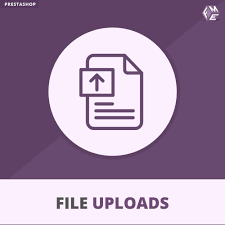
 :
:









