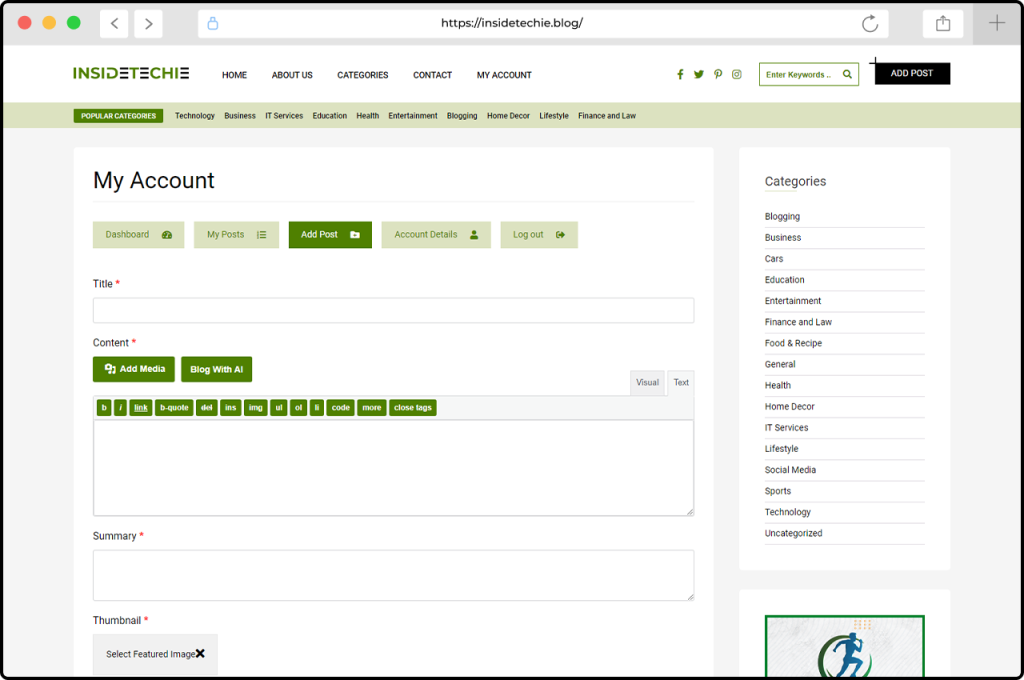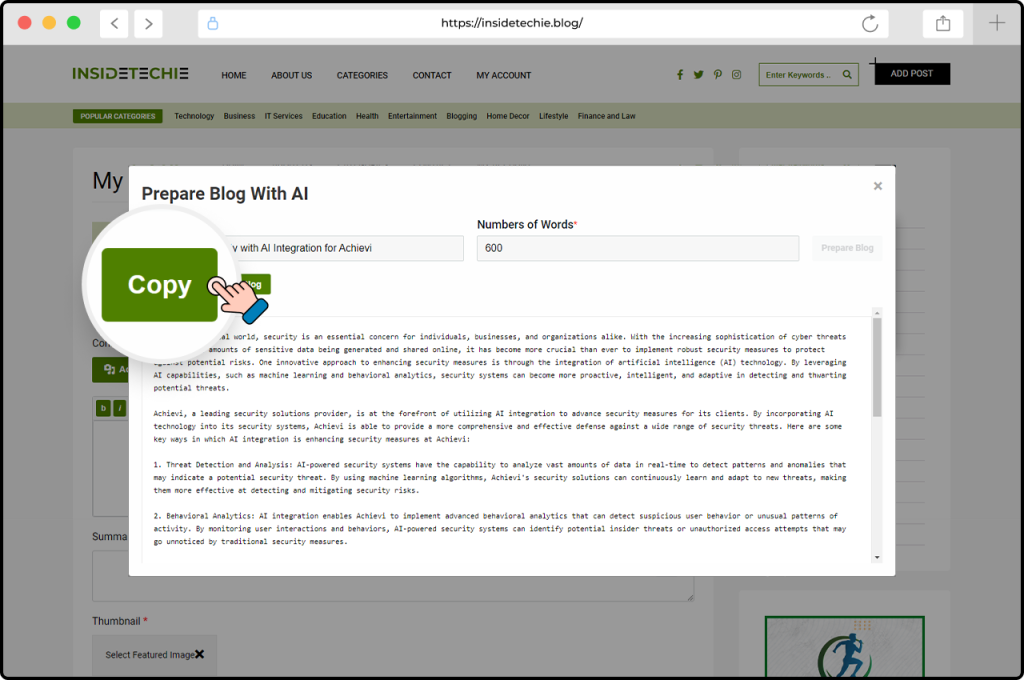InsideTechie offers a unique AI-powered feature that helps you generate blog content easily. As a totally free AI-based blog platform, InsideTechie provides users with a seamless experience when creating and managing their blog posts. This guide will show you how to Create a Blog using AI on InsideTechie.
Here is a Step-by-Step guide:
1. Access My Account:
After logging in, navigate to the “My Account” section. This option is available either in the menu or at the top right corner of the page. Click on My Account to proceed.

2. Log in or create an Account:
To get started, visit InsideTechie. If you already have an account, log in with your existing credentials. If you are new to the platform, you will need to create a new account by following the simple registration process.
3. Click on “Add Post”:
On your account page, you will find the Add Post button. Click on this button to begin the process of creating a new blog post.
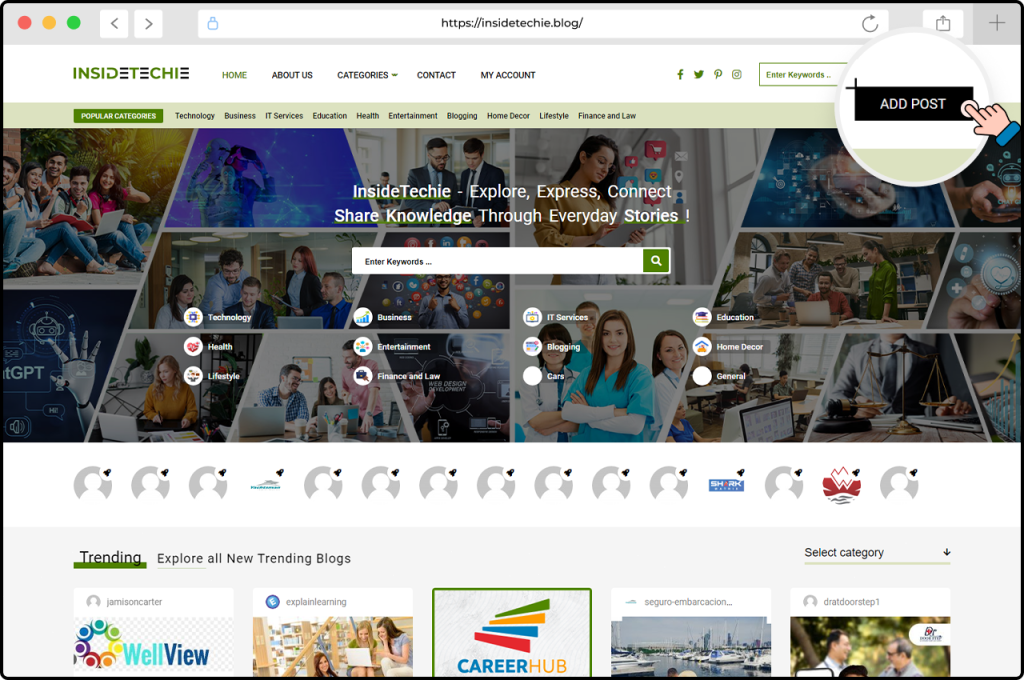
4. Fill in the Blog Details:
Start by entering the blog title in the designated title field. In the content section, you have the option to let the AI assist you in writing the blog. To do this, click on the Blog with AI button.
5. Click with“Blog with AI”:
When you click on the “Blog with AI” button, a modal window will appear. In this window, enter the blog title and specify the number of words you want for your blog. Once you have entered the necessary details, click on the Prepare Blog button to initiate the AI-powered content generation.

6. Review AI-Generated Blog Content:
After the AI has generated the blog content based on your inputs, take a moment to review the content provided. This step ensures that the generated content aligns with your expectations and requirements.
7. Choose How to Use the Content:
You now have two options for incorporating the AI-generated content into your blog post. You can either copy the content and paste it manually into the editor or click on the Insert AI Blog button to automatically fill the content in the blog editor.
8. Finalize and Enjoy Your Blog:
Finally, add any other necessary details to your blog post, such as tags or categories, to enhance its visibility and reach. Once you have finalized the blog, publish it and share your Blogs and ideas with the world!

InsideTechie is not just about making blog creation easier; we’re also committed to continuously improving our platform with new features and functionalities to assist users at every step of their content journey.
Experience the future of content creation with this feature today!