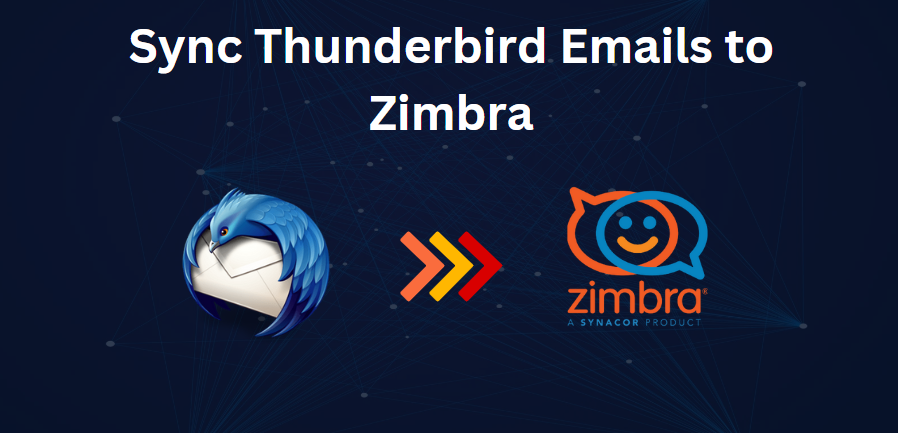Are you planning to migrate from Thunderbird to Zimbra and want to transfer your existing emails? Whether you’re switching email platforms at work or prefer Zimbra’s features, this guide is for you. Migrating emails between platforms can be challenging, but with the right approach, it can be a seamless process. In this article, we’ll explore the different methods to sync Thunderbird emails with Zimbra, ensuring a smooth transition and minimal disruption.
Why Sync Thunderbird Emails to Zimbra?
1.
- Switching Email Clients: If you’re migrating from Thunderbird to Zimbra, syncing emails ensures you don’t lose important messages.
2. Unified Inbox: Syncing emails allows you to manage all your emails in one place, making it easier to stay organized.
3. Collaboration: If your team uses Zimbra, syncing emails enables seamless collaboration and sharing of information.
4. Access to Advanced Features: Zimbra offers advanced features like calendaring, task management, and document sharing. Syncing emails allows you to leverage these features.
5. Data Consolidation: Syncing emails helps consolidate your data, making it easier to search, archive, and backup your emails.
6. Reducing Email Downtime: By syncing emails, you can minimize email downtime and ensure continuous access to your important messages
.
Now that we understand the benefits of syncing, let’s explore a manual approach to transfer Thunderbird emails to Zimbra, ideal for those who prefer a hands-on method or have smaller amounts of data to migrate.
Convert Thunderbird Emails to Zimbra Via EML format
1. Open Thunderbird and select the emails you wish to migrate to Zimbra.
2. Right-click on the chosen emails and select the “Save As” option to export them.
3. In the Save As dialog box, select “EML format” as the file type and choose a location to save the files.
4. Open Zimbra Desktop and navigate to the location where you saved the EML files.
5. Simply drag and drop the EML files into Zimbra to import them successfully.
#2. Sync Thunderbird Emails to Zimbra using MBOX format
1. Launch Thunderbird and navigate to Tools > Add-ons and Themes.
2. Search for “Import/Export NG Tools” in the search bar and click “Add to Thunderbird” to install the add-on.
3. Right-click on the mailbox folder you want to migrate and select “Import/Export NG Tools”.
4. Choose “Export MBOX” and select the option to export individual MBOX files.
5. Open Zimbra Desktop and navigate to Preferences > Import/Export.
6. Click “Browse” to select the exported MBOX file and click “Import” to complete the migration.
Loopholes of Manual Methods
1. Manual email migration can be a lengthy process, and its reliability is compromised when dealing with large mailbox data.
2. Interruptions or mishandling during the migration process can result in corrupted or lost emails.
Thunderbird doesn’t provide a straightforward way to migrate emails to Zimbra Mail, requiring users to navigate multiple steps.
3. Manual migration may not preserve all email properties, including attachments, metadata, and folder structure.
Successful manual migration demands familiarity with both Thunderbird and Zimbra settings, which can be a significant hurdle for non-technical users.
#3. Pro Solution to Bulk Transfer Thunderbird Emails to Zimbra
For a seamless and efficient migration of multiple Thunderbird profiles or large mailbox data to Zimbra Mail, consider using a professional-grade Thunderbird Converter. This powerful tool enables selective or bulk migration of Thunderbird mailbox data without any size restrictions, ensuring a quick and worry-free transition. Plus, you can download the tool for free to test its performance and explore its impressive features.
Software Steps to Sync Thunderbird Emails to Zimbra
1. Download, install, and run the Thunderbird to Zimbra Migration Tool on your computer.
2. Click on “Convert configured Thunderbird mailboxes data” to select the mailboxes you want to migrate, or choose specific files or folders as needed.
3. Review the Thunderbird mailbox folders you want to transfer and select them accordingly.
4. Select “Zimbra” from the list of saving options to specify the destination for your migrated emails.
5. Browse to choose the destination path where you want to save your migrated emails and click “Next” to initiate the migration process.
Concluding Words
Migrating from Thunderbird to Zimbra can be achieved manually or with a dedicated tool. While manual methods are available, they are time-consuming and prone to errors. For a seamless and efficient migration, especially with large mailboxes, a professional Thunderbird Converter is recommended, offering bulk transfer and data integrity.
 :
https://in.pinterest.com/bitrecoversoftware/
:
https://in.pinterest.com/bitrecoversoftware/