Pre-orders are an excellent way to boost sales, create anticipation, and gauge customer interest in upcoming products. Whether you’re launching a new product or managing temporary stockouts, PrestaShop pre order functionality can be a game-changer for your online store. In this step-by-step guide, we’ll walk you through the entire process to set up pre-orders in PrestaShop.
Why Enable Pre-Orders in PrestaShop?
Enabling pre-orders in your PrestaShop store comes with several advantages, including:
Increased Sales Potential: Allow customers to purchase items before they are officially released.
Customer Retention: Keep loyal customers engaged with upcoming products.
Inventory Management: Plan production based on actual demand.
Brand Awareness: Create hype and buzz around new launches.
Step 1: Choose a Reliable Pre-Order Module
To set up pre-orders in PrestaShop, you’ll need a dedicated module. There are plenty of options available in the marketplace, such as the Pre Order Module PrestaShop. Make sure to choose one that offers customization and compatibility with your PrestaShop version.
Step 2: Install and Configure the Module
Once you’ve selected your module, follow these steps:
Go to your PrestaShop admin panel.
Navigate to Modules > Module Manager.
Click on Upload a Module and select the downloaded file.
Once installed, click Configure to access settings.
Step 3: Customize Pre-Order Settings
Each module may have different customization options, but commonly, you will be able to:
Set Pre-Order Labels to inform customers about product availability.
Define Stock Quantity and expected Availability Dates.
Customize Email Notifications to keep buyers updated.
Enable or disable Partial Payments.
Step 4: Apply Pre-Order Options to Products
Assign the pre-order feature to specific products:
Go to Catalog > Products.
Edit the desired product.
In the Quantities tab, set the product as Out of Stock but Allow Orders.
Save the changes.
Step 5: Test the Pre-Order Functionality
Before going live, it’s crucial to test your setup:
Visit your store as a customer and try pre-ordering the product.
Check if the pre-order button is displayed correctly.
Verify that order confirmation emails are sent as expected.
Final Thoughts
Setting up PrestaShop pre order options can significantly improve your store’s performance by ensuring that potential sales aren’t lost due to stock issues. With the right Pre Order Module PrestaShop, you can manage customer expectations while keeping them engaged with your brand.


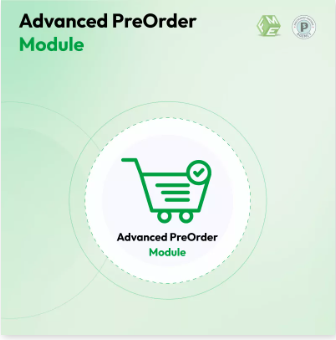
 :
:









