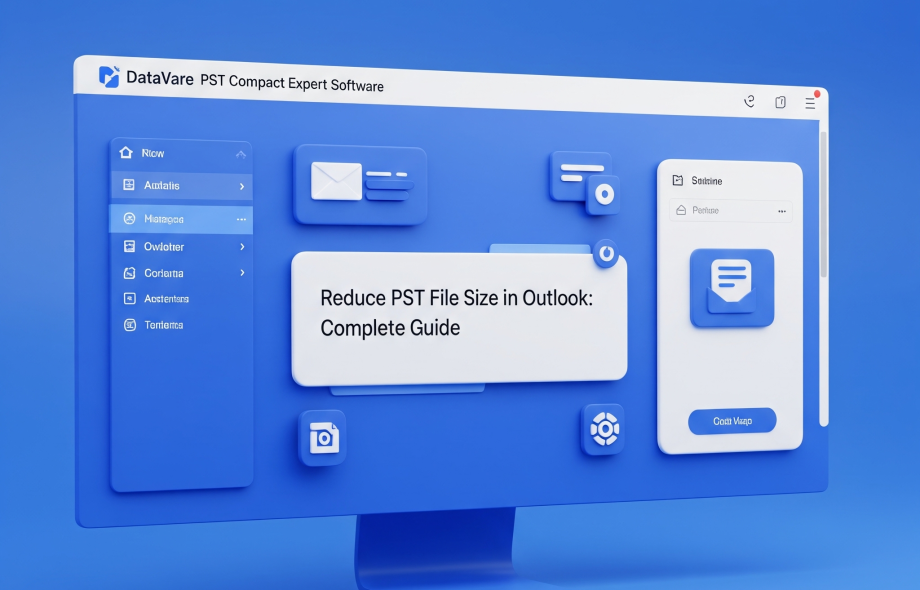The popular email client Microsoft Outlook stores contacts, calendars, emails, and other data in PST (Personal Storage Table) files. But over time, these PST files become very large, causing Outlook to slow down, crash, or even increase the risk of data corruption.
In this blog, we will learn in detail how to reduce the Outlook PST file size.
The main reasons for the increase in PST file size
Attachments with emails
Storing of deleted items
Unwanted emails in the spam/junk folder
Backup of old emails
Not archiving
How to reduce PST file size manually?
1. Empty the Deleted Items and Junk Folders
- Open Outlook
- Go to “Deleted Items” and “Junk Email” folders
- Select all items and delete them
Benefit: This is the easiest method that can instantly free up space from a few MBs to GBs.
2. Use the “Mailbox Cleanup” tool in Outlook
- Open Outlook
- Click on File > Tools > Mailbox Cleanup
- There you will find options like “View Mailbox Size”, “Find items older than 90 days”
- Select old and heavy emails and delete or archive them
3. Use the Outlook Archive feature
With the help of the Auto Archive or Manual Archive feature in Outlook, you can move old emails to another PST file.
Steps:
- File > Tools > Clean up old items
- Select the date to archive
- Set the location of the archive folder
- Press OK
4. Compact Now (Compressing PST file)
If the file size does not reduce even after deleting the PST file, it is necessary to compact it.
Steps:
- File > Account Settings > Account Settings
- Go to the Data Files tab
- Select the PST file to be reduced > Settings > Click on Compact Now
Top Third-Party Tools to Reduce PST File Size
If the manual method is time-consuming or unsuccessful, you can use professional tools:
The size of PST (Personal Storage Table) files often becomes a big problem for Microsoft Outlook users. As emails, attachments, calendars, notes, etc., increase, the Outlook PST file becomes heavy, and this affects the performance of Outlook.
Compressing the PST file becomes crucial in such a scenario. So the DataVare Outlook PST Compact Expert Tool comes in handy for this purpose.
What does DataVare Outlook PST Compact Expert Tool do?
DataVare Outlook PST Compact Expert is a professional software tool that helps to compress/compact large Outlook PST files safely.
This tool works with any version of Outlook and ensures that there is no loss of data.
Key Features
1. Safely reduce PST file size
This tool compacts large PST files, which prevents problems like Outlook crashes, slow speed, and corruption.
2. Option to remove attachments or save them separately
If you want, you can remove attachments from emails and store them separately in a folder.
3. Batch Compacting facility
Multiple PST files can be compacted simultaneously, which saves time.
4. Outlook Installation not required
This tool can process PST files even without Outlook installed.
5. Both ANSI and UNICODE PST files supported
Both old and new PST files can be compacted.
6. 100% data safety
There is no data loss during compaction. The original email structure also remains intact.
How to use DataVare PST Compact Tool?
Download the tool from the official website of DataVare
Launch the tool after installation
- Select the PST file by clicking on the “Add File” button
- Choose the compaction option (removing attachments or storing separately)
- Select the output folder and click on “Compact Now.”
- The file size will be reduced and ready in a few minutes.
Price and Trial Version
Free Demo Version: Allows for compact limited emails
Full Version: Comes with all the features and offers lifetime validity
Some additional tips:
- Regularly back up Outlook and archive old emails
- Store attachments in the cloud (OneDrive, Google Drive, etc.)
- Keep Outlook updated
Conclusion
PST file size oversizing is a common problem, but it is also easy to solve. From manual methods to professional tools, you can choose any option as per your need and convenience. If your PST file is too large or has started getting corrupted, it is better to take the help of a professional tool like DataVare Outlook PST Compact Expert Tool.
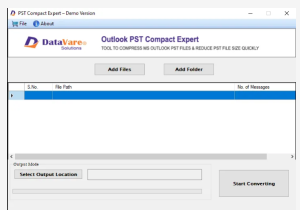
 :
https://www.pinterest.com/datavare/
:
https://www.pinterest.com/datavare/