Creating a Magento 2 extension involves several steps, including setting up the file structure, creating necessary files such as controllers, blocks, templates, and layout files, and registering the extension with Magento.
Step 1: Create Extension Files
- Create a directory for your extension under app/code.
- Create the necessary files and folders inside your extension directory(Vendor/Extension), create a registration.php, etc/module.xml, and composer.jso to define the extension’s metadata and dependencies.
- Inside the same directory, Create an etc directory; create a module.xml file inside it. This file defines your module and its dependencies.
- Create a registration.php file to register your module with Magento.
- If you plan to distribute your extension via Composer, create a composer.json file in your extension’s root directory.
Step 2: Create a Controller
- Create a Controller directory within your extension directory.
- Create a PHP file for your controller inside the Controller directory, e.g., MyController.php.
- Implement the necessary controller logic, such as handling requests and responses.
Step 3: Create a Block
- Create a Block directory within your extension directory.
- Blocks are responsible for providing data to templates. Create blocks in the Block directory.
- Implement the necessary block logic, such as retrieving data for display.
Step 4: Create Template and Layout Files
- Templates are used to display HTML content.
- Create a view/frontend directory within your extension directory.
- Inside the view/frontend directory, create guides for templates. Place your templates in the view/frontend/templates or view/adminhtml/templates.
- Create template files (.phtml) within the templates directory for rendering HTML content.
- Layout files define the structure of pages. Create XML layout files in the view/frontend/layout or view/adminhtml/layout directory.
After completing these steps, enable your extension in Magento by running the commands bin/magento module:enable and bin/magento setup:upgrade. Clear the cache bin/magento cache:clean after changing your extension.
Ensure your extension works as expected by thoroughly testing it in different environments and scenarios. Debug any issues that arise during testing. You must hire Magento developer for custom extension development to ensure your extension’s smooth and optimal functioning.


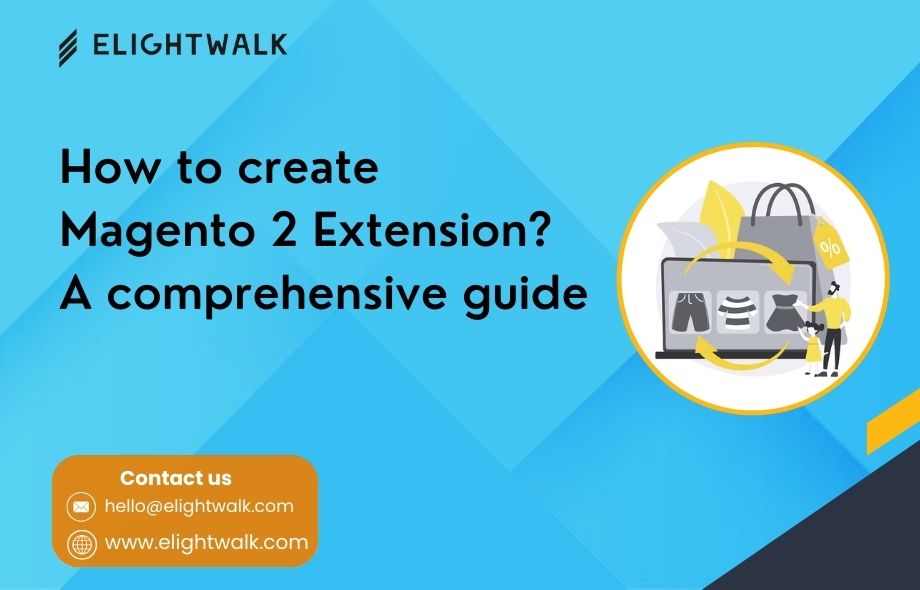
 :
:









