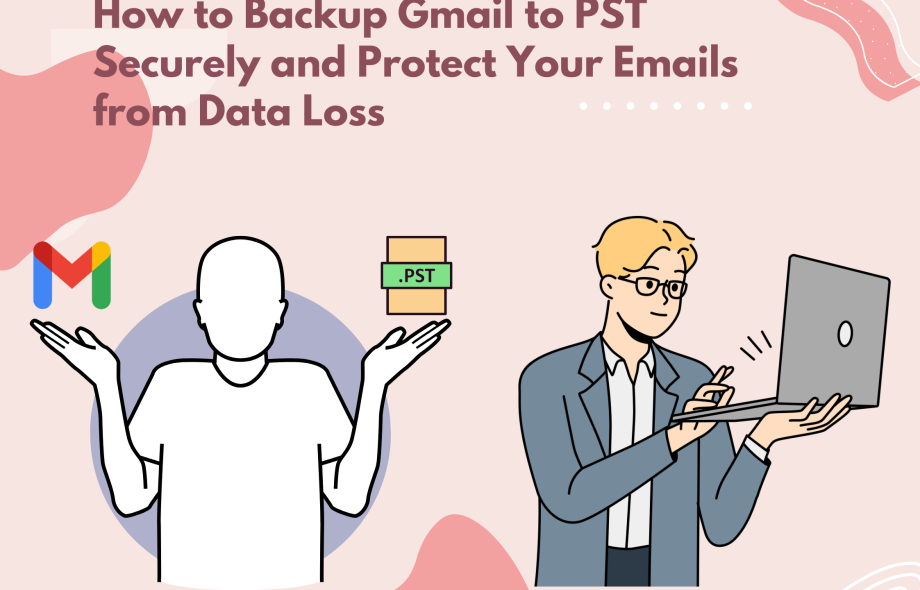Email is one of the most important parts of our digital lives. Whether it is personal messages, business communication, or important documents, your Gmail inbox most likely contains valuable information that you cannot risk losing. However many users believe that their Gmail data is always safe in the cloud. In reality cloud accounts can be hacked, deleted or unknowingly erased. that is why it is a good idea to backup Gmail to PST a safe and dependable way to keep a local copy of your emails.
In this post, you will discover how to manually backup Gmail to PST, why it is necessary, and how you can speed up and secure the process.
Why backup Gmail to PST?
Before we get started let’s talk about why this process is important.
A PST file is a file format used by Microsoft Outlook to save emails, contacts, calendars, and attachments on your computer. When you backup Gmail to PST you are basically saving all of your Gmail messages and storing them in a format that Outlook can read and manage offline.
Here is why you should consider it.
- Data Protection: Keeps a local copy of all emails to prevent accidental deletion, hacking, or account loss.
- Offline Access: You can open and read your Gmail emails without an internet connection.
- Easy Migration: simplifies switching from Gmail to Outlook or another email platform.
- Archiving and compliance: Businesses can save emails locally for record keeping and legal purposes.
Manual Method to Backup Gmail to PST
There are two basic manual techniques for backing up Gmail emails to PST format. Both use Microsoft Outlook and an IMAP based Gmail account.
Step 1: Enable IMAP in Gmail.
- Log in to your Gmail account using a browser.
- Select See all settings by clicking the gear symbol in the top right corner.
- Open the Forwarding and POP/IMAP tabs.
- Check the Enable IMAP option in the IMAP Access section.
- Click the Save Changes button at the bottom of the page.
This allows Outlook to securely access your Gmail data.
Step 2: Set Up a Gmail Account in Outlook
- Launch Microsoft Outlook on your computer.
- Go to File → Add Account.
- Enter your Gmail address then click Connect.
- Outlook will automatically figure out the Gmail settings. Enter your Google account password or App
- Password if two-factor authentication is turned on.
- Once configured Outlook uses IMAP to sync your Gmail emails into Outlook folders.
You can now view and manage your Gmail emails directly from Outlook.
Step 3: save Gmail emails to PST.
- After your Gmail is synced with Outlook you can save all of your emails to a PST file.
- Navigate to File > Open & Export > Import/Export.
- Select Export to a file and then click Next.
- Select Outlook File .pst and click Next.
- Select the Gmail account folder. To back up everything, check the Include subfolders box.
- Click Next select a destination folder on your computer and name your PST file.
- Finally click Finish.
- You will be asked to create a password for your PST file optional, but recommended for security.
This is it your Gmail data is now saved as a PST file on your computer. You can open this file in Outlook by selecting File → Open → Outlook Data File.
Limitations of Manual Method
While the manual procedure works there are certain drawbacks:
- Time consuming: Downloading all emails can take hours especially with large inboxes.
- Errors: If not correctly set up synchronization issues can happen.
- No routine backup: You must repeat the process every time you want a new backup.
- Requires Technical Steps: Nontechnical users can find it difficult to configure IMAP and save PST files.
To avoid these issues many users choose to use a professional Gmail backup service that simplifies the process and guarantees data integrity.
If you want to backup Gmail to PST faster, more securely, and more easily the GainTools Gmail Backup Tool is a great option. It simplifies the entire process and prevents data loss.
This is a reliable way to securely backup Gmail emails to PST. It allows users to save all emails, attachments and folders without affecting their original structure. The utility allows you to choose individual folders for backup. It works seamlessly with Gmail removing the need for manual Outlook setup. This makes backing up Gmail data quick, safe and simple.
Final Thoughts
Backing up your Gmail data is more than just a precaution it is a wise practice for anyone who values their digital communication. Whether you choose the manual Outlook technique or a software option like the Gmail Backup Tool the purpose is the same to keep your emails safe against accidental deletion, hacking, or loss.
So don’t wait for a data crisis to occur. Take a few minutes today to backup Gmail to PST and ensure that your crucial messages are safe and secure for the future.
 :
https://www.pinterest.com/gaintools/
:
https://www.pinterest.com/gaintools/