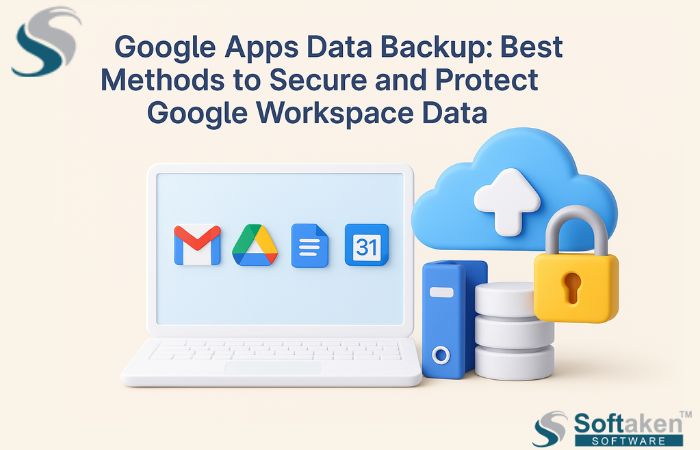Google Workspace keeps calendars, contacts, documents, and important emails. For everyday chores, companies and people depend on it. Data loss can, however, result from system faults, hacking, or inadvertent deletion. Data backing for Google Apps ensures you won’t lose crucial documents. The greatest strategies for safeguarding your data are described in this guide.
Why Backup Google Workspace Data?
There is a widespread belief that data stored in the cloud is always secure. On the other hand, Google does not provide any built-in backup options for long-term storage capacity. When emails or files are deleted, they are placed in the trash and, after a predetermined amount of time, they are removed permanently. The presence of a backup ensures that your data will remain secure if something goes wrong.
Manual Methods to Backup Google Workspace
1. To begin, Google Takeout
Within Google Takeout, you can download and save data from Google Workspace on your local device. Take the following actions:
- Proceed to Google Takeout.
- Sign in with the account you have with Google Workspace.
- Choose the information that you wish to be backed up, such as Gmail, Drive, Contacts, Calendar, and so on.
- Pick the format you want to export in (ZIP or TGZ).
- You can choose the delivery option, which includes a link via email, Google Drive, Dropbox, or OneDrive.
- Simply wait for the procedure to finish before clicking the “Create Export” button.
- When the email notification arrives, you should immediately download the backup.
Constraints include:
- There are no backups created automatically.
- The generation of large backups takes some time.
- Manual administration is required for downloads.
2. Making use of Google Vault (for supervisors)
Business accounts have access to Google Vault to save their data. It assists in storing and searching through files and emails. If you want to archive data, follow these steps:
- To access Google Vault, sign in.
- From the menu on the left, select “Retention.”
- Establish guidelines for the storage of conversations, emails, and files on Drive.
- To locate and export data, you can make use of the search feature.
Constraints Include:
- One that is not a conventional backup tool
- The information is not saved in a local copy.
- Business and Enterprise plans are the only available ones.
Instant Method to Backup Google Workspace
Manual approaches demand time and effort; often they call for users to download data personally and manage various files. Using its sophisticated automation and easy interface, the Softaken G-Suite Backup Tool streamlines this process. It lets consumers easily backup Google Workspace emails, calendars, and Drive files. Multiple file formats, including PST, MBOX, EML, etc., are supported by the utility, therefore ensuring compatibility with many email clients.
Users with selective backup options can choose particular emails or folders. Since the application also allows bulk backup, companies and professionals managing vast volumes of data will find it perfect.
Aimed at both technical and non-technical users, the utility offers a safe and seamless backup. It preserves the original email structure, attachments, and information, therefore guaranteeing no data loss or formatting problems. Available for all Windows versions, the tool is a dependable choice for both people and companies seeking a quick Google Workspace backup solution. It offers a free demo version and 24*7 tech assistance.
Process to Follow
Download the Softaken G-Suite Backup Tool.
Verify using your Google Workspace account.
Choose the files/folder that you wish to backup.
Select the output format: PST, MBOX, EML, etc.
Establish the destination folder on your system.
Hit the Backup Now tab.
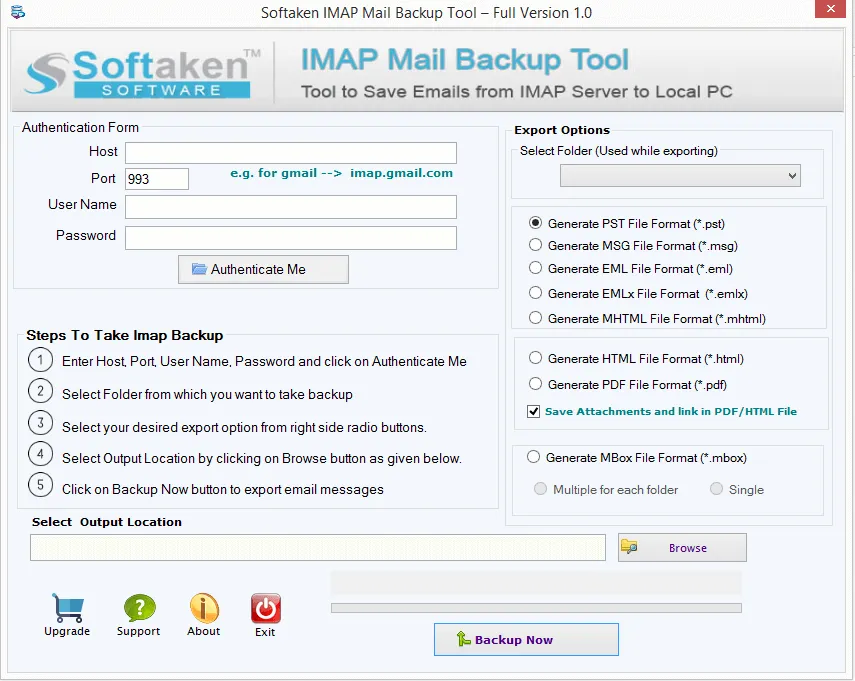
Result
Backing up Google Workspace data guards contacts, files, and emails from inadvertent loss or cybercrime. Though they demand work, manual techniques like Google Takeout and Google Vault offer rudimentary backup choices. Through many file formats and automation, the G-Suite Backup Tool streamlines the procedure. A safe backup plan guarantees that, in any case, your data remains protected.
 :
https://www.pinterest.com/softaken/
:
https://www.pinterest.com/softaken/