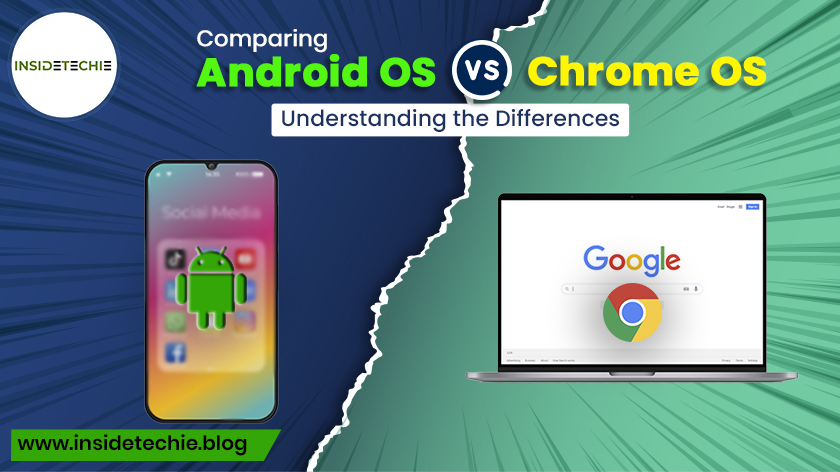Android OS and Chrome OS are two distinct yet powerful platforms developed by Google, each tailored for specific purposes and devices. Android, initially crafted for smartphones and tablets, has evolved to encompass a wide range of devices, from smart TVs to smartwatches. On the other hand, Chrome OS was designed primarily for laptops and desktops, focusing on a cloud-based, lightweight, and secure computing experience.
Advantages of Android OS:
App Ecosystem: Android boasts a vast library of applications, making it incredibly versatile. Whether you need productivity tools, games, or niche apps, chances are you’ll find them on the Google Play Store.
Device Diversity: Android runs on a wide array of devices, from smartphones and tablets to smart TVs, wearables, and even some laptops. This diversity allows users to choose hardware that aligns perfectly with their preferences and budget.
Customization: Android offers extensive customization options, allowing users to tweak the interface, install third-party launchers, and personalize their devices with widgets and themes.
Hardware Compatibility: Its open-source nature allows manufacturers to adapt Android to their hardware, resulting in a plethora of devices with various specifications and price points.
Advantages of Chrome OS:
Speed and Simplicity: Chrome OS is known for its lightweight nature, offering quick boot times and a straightforward interface. Its focus on web-based applications makes it highly efficient for everyday tasks.
Security: Security is a standout feature of Chrome OS. Its sandboxed architecture and automatic updates ensure a secure computing environment, protecting users from malware and vulnerabilities.
Integration with Google Services: Chrome OS seamlessly integrates with Google’s ecosystem, providing easy access to Google Drive, Gmail, Docs, and other Google services. This integration ensures smooth synchronization across devices.
Cloud-Centric Approach: Chrome OS heavily relies on cloud storage and web applications, reducing the dependence on local storage and ensuring accessibility of files from anywhere with an internet connection.
Disadvantages of Android OS:
Security Concerns: With its openness comes vulnerability. Some Android devices might be prone to security threats due to delayed software updates or lack of adherence to best security practices by manufacturers.
Performance Variability: While high-end Android devices offer impressive performance, lower-end devices might struggle with smooth operation due to hardware limitations, affecting the user experience.
Bloatware and UI Customizations: Manufacturers often add their own apps (bloatware) and customize the user interface, which can clutter the user experience and slow down the device.
Disadvantages of Chrome OS:
Reliance on Internet Connectivity: Chrome OS heavily relies on internet connectivity for most of its functionalities. While many tasks can be done offline, the system’s full potential is realized when connected to the internet.
Limited Software Compatibility: Chrome OS primarily supports web-based applications and Android apps through the Google Play Store. However, it might lack compatibility with certain specialized software or applications available on other operating systems like Windows or macOS.
Hardware Limitations: While Chrome OS devices are improving in terms of hardware quality, options for high-end, specialized hardware might be limited compared to other operating systems.
Implementation Of Android OS:
Device Selection: Choose hardware that suits your needs, considering factors like performance, display size, camera quality, and battery life. Ensure it supports the Android version preferred for optimal compatibility with apps and features.
Customization: Explore the customization options available within the Android ecosystem. Experiment with different launchers, widgets, and settings to personalize the device according to your preferences.
Security Measures: Implement best practices for security, such as enabling device encryption, installing reliable security apps, and keeping the device updated with the latest software patches.
Implementing Chrome OS:
Device Choice: Select a Chromebook or Chromebox based on your usage needs and preferences. Consider factors like screen size, processing power, and additional features (e.g., touchscreen, stylus support) that align with your workflow.
Integration with Google Services: Leverage the seamless integration with Google’s suite of services. Set up Google Drive for cloud storage, Gmail for emails, and other tools like Google Docs, Sheets, and Slides for productivity.
Security Measures: Take advantage of Chrome OS’s built-in security features. Ensure automatic updates are enabled, use verified boot, and employ best practices for safe browsing and data protection.
Real life Example of OS:
Imagine you’re choosing between a tablet running Android OS and a Chromebook with Chrome OS for your academic needs.
Android Tablet:
Customization: You can personalize the tablet’s interface, install different launchers, widgets, and tailor the experience to your preferences.
Mobility: It’s highly portable, ideal for on-the-go use, and offers a touch-centric interface for a more intuitive experience.
Chromebook with Chrome OS:
Simplicity and Security: The Chromebook is known for its simplicity and fast boot-up times. It emphasizes security with automatic updates and sandboxed architecture.
Web-Centric Experience: It heavily relies on web-based applications such as Google Docs, Sheets, and Slides. It encourages cloud storage and web tools for productivity.
Comparison Android OS and Chrome OS
1. Purpose and Functionality:
Android OS: Designed for mobile devices like smartphones, tablets, smartwatches, and TVs. It focuses on a broad range of applications, customization, and versatility.
Chrome OS: Primarily for laptops and desktops, emphasizing a web-centric experience with a focus on simplicity, security, and productivity through cloud-based tools.
2. User Interface and Customization:
Android OS: Highly customizable with support for different launchers, widgets, and extensive personalization options.
Chrome OS: Offers a simple and straightforward interface with limited customization, focusing more on efficiency and ease of use.
3. Hardware Compatibility:
Android OS: Runs on various devices from different manufacturers, offering a wide range of hardware options with different specifications and price points.
Chrome OS: Traditionally limited to laptops and desktops, with a smaller range of hardware options compared to Android.
4. Security:
Android OS: Security can vary due to fragmentation and delayed updates from different manufacturers, making some devices more prone to vulnerabilities.
Chrome OS: Known for its robust security features, including automatic updates, sandboxed architecture, and verified boot, providing a more secure environment.
5. Integration with Google Services:
Android OS: Integrates seamlessly with Google’s suite of services, offering synchronization across devices and easy access to Google apps.
Chrome OS: Deeply integrated with Google services, emphasizing cloud storage and access to apps like Google Drive, Docs, and Gmail.
Conclusion:
Android OS :
Versatility: With a vast app ecosystem and device compatibility across various hardware, Android offers customization and a broad range of functionalities.
Personalization: Its highly customizable interface allows users to tailor their devices to suit individual preferences.
Diversity: It caters to a multitude of devices, from smartphones to TVs, offering flexibility in usage.
Chrome OS:
Simplicity and Security: Focused on a streamlined, web-centric experience, Chrome OS emphasizes simplicity, fast boot times, and robust security features.
Efficiency: It’s ideal for productivity tasks and collaboration through web-based applications, offering a seamless integration with Google services.
Stability: Chrome OS benefits from automatic updates and sandboxed architecture, ensuring a secure and reliable computing environment.