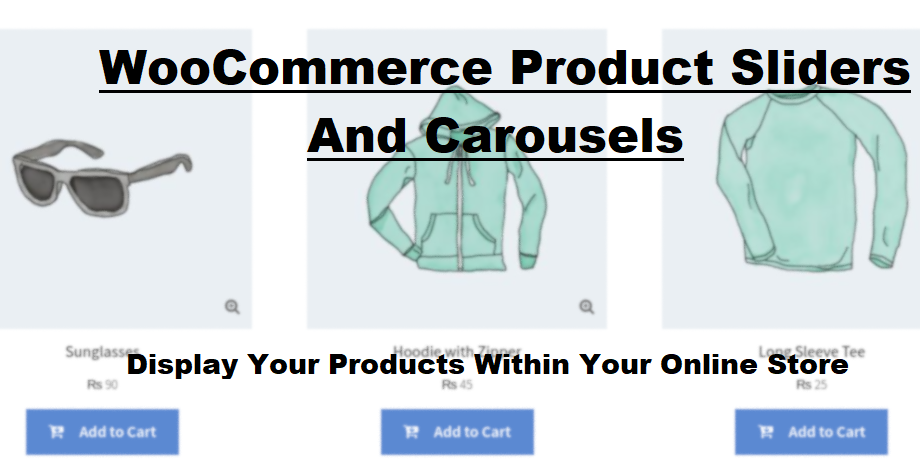A well-designed carousel WooCommerce slider can completely transform how customers interact with your store. Instead of static product listings, a WooCommerce product carousel slider allows products to be displayed in an engaging, scrollable format, making browsing smoother and more interactive.
Adding a product carousel to your WooCommerce store isn’t just about aesthetics—it improves product visibility, encourages exploration, and can directly impact sales. Whether you want to highlight new arrivals, showcase best-sellers, or feature promotional items, a product carousel makes it easier for customers to find what they’re looking for.
In this guide, we’ll walk through the process of adding a product carousel to your WooCommerce store, ensuring that it’s optimized for performance and usability.
Why Use a Product Carousel in WooCommerce?
Before diving into the technical steps, let’s explore why a carousel WooCommerce slider is a must-have for online stores.
1. Enhances Product Discovery
Customers won’t always scroll through multiple pages to find products. A WooCommerce product carousel slider places key items front and center, improving visibility and making navigation seamless.
2. Increases Engagement
An interactive slider keeps visitors engaged longer. The ability to scroll through multiple products without leaving the current page encourages shoppers to explore more.
3. Saves Space While Showcasing More Products
Instead of displaying products in a long, static list, a carousel WooCommerce slider allows multiple products to be showcased in a compact, scrollable section.
4. Works Well on Mobile Devices
With a growing number of shoppers using mobile devices, a touch-friendly WooCommerce product carousel slider improves the browsing experience, allowing easy swiping and scrolling.
5. Boosts Conversions with Strategic Placement
A product slider placed on high-visibility areas, such as the homepage, product pages, or cart pages, can highlight trending items and encourage impulse purchases.
Step-by-Step: Adding a Product Carousel to WooCommerce
Now that we understand the benefits, let’s go through the steps to add a carousel WooCommerce slider to your store.
Step 1: Choose the Right Product Slider Plugin
WooCommerce doesn’t offer a built-in product slider, so you’ll need a reliable plugin. Many store owners consider the Extendons slider and carousel for WooCommerce to be one of the best due to its flexibility and customization options.
When selecting a plugin, ensure it offers:
✅ Mobile responsiveness
✅ Customization features (autoplay, navigation, speed control)
✅ Shortcodes for easy placement
✅ Fast loading times
Step 2: Install and Activate the Plugin
Once you’ve selected your preferred plugin, follow these steps:
1️⃣ Navigate to Plugins > Add New in your WooCommerce dashboard.
2️⃣ Search for a WooCommerce product carousel slider plugin.
3️⃣ Click Install Now and then Activate.
After activation, you’ll typically find the plugin settings under WooCommerce or a dedicated tab in the admin panel.
Step 3: Configure the Slider Settings
After activation, configure the carousel WooCommerce settings to match your store’s design and functionality.
Key settings include:
🔹 Number of products per slide – Adjust the number of items visible at a time.
🔹 Autoplay settings – Decide whether the slider moves automatically or manually.
🔹 Navigation controls – Enable arrows or dots for easier scrolling.
🔹 Speed settings – Adjust the transition speed for a smooth experience.
Many plugins offer pre-built templates or custom styling options to align the slider with your store’s theme.
Step 4: Add Products to Your Carousel
Next, select the products you want to feature in the WooCommerce product carousel slider.
Most plugins allow you to:
✔ Display all products or specific categories
✔ Show best-sellers, new arrivals, or on-sale items
✔ Manually pick featured products
Some advanced plugins even offer dynamic filtering, which updates the carousel automatically as new products are added.
Step 5: Insert the Carousel on Your WooCommerce Store
Once your slider is configured, it’s time to add it to your store. Most carousel WooCommerce plugins provide shortcodes that allow you to place the slider anywhere.
To insert the carousel:
1️⃣ Copy the shortcode provided by the plugin.
2️⃣ Paste it into a page, product description, sidebar, or custom widget.
3️⃣ Save and preview the changes.
You can also add the slider to specific pages like:
-
Homepage – To showcase featured products
-
Category pages – To highlight trending items
-
Product pages – To suggest related products
-
Cart page – To encourage last-minute upsells
Best Practices for a High-Performing Product Carousel
While a WooCommerce product carousel slider can improve user experience, poor implementation can lead to slow loading times and lower engagement. Follow these best practices to optimize performance:
✅ Optimize Images for Fast Loading – Large images can slow down the slider. Use compressed images for faster performance.
✅ Avoid Too Many Slides – While it’s tempting to showcase everything, displaying 5-7 products per slider keeps things balanced.
✅ Enable Manual Navigation – While autoplay is useful, allowing customers to control navigation improves usability.
✅ Use Sliders Strategically – Don’t overuse sliders on every page; place them in high-impact areas where they drive engagement.
✅ Test on Mobile Devices – Ensure the carousel WooCommerce slider functions smoothly on different screen sizes.
Common Issues & How to Fix Them
Even with the right setup, some issues may arise. Here are solutions to common slider problems:
🔹 Slider Not Showing? – Double-check the shortcode placement and ensure the plugin is activated.
🔹 Slow Page Loading? – Reduce image file sizes and limit the number of slides per carousel.
🔹 Not Responsive on Mobile? – Adjust plugin settings to enable mobile-friendly navigation.
🔹 Carousel Overlapping Other Content? – Use custom CSS to ensure proper alignment with your store’s layout.
Final Thoughts
A well-implemented WooCommerce product carousel slider can enhance your store’s functionality, improve navigation, and boost conversions. With the right plugin and settings, you can create a visually appealing, interactive shopping experience that keeps customers engaged.
By following this step-by-step guide, your WooCommerce store can leverage the power of a carousel WooCommerce slider to display products more effectively and create a seamless browsing experience.