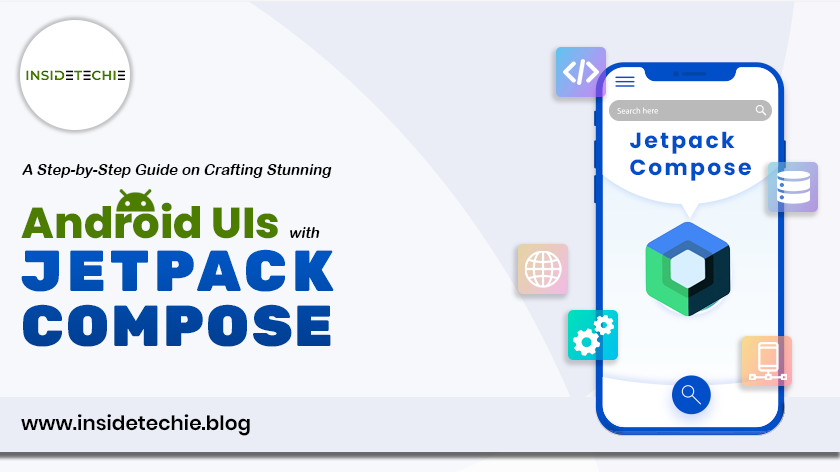Jetpack Compose is a modern Android UI toolkit developed by Google to simplify and accelerate the process of building native user interfaces for Android applications. It was introduced as part of the Jetpack libraries, which are a set of components, tools, and architectural guidance to help developers create high-quality Android apps more easily.
It consists of a reactive programming model with conciseness and ease of Kotlin programming language. It is fully declarative so that you can describe your UI by calling some series of functions that will transform your data into a UI hierarchy.
Advantages Of Jetpack Compose :
1. Declarative UI:
Jetpack Compose follows a declarative programming model, allowing developers to describe the UI’s structure and behavior in a more intuitive and concise way. This approach simplifies UI development by focusing on what the UI should look like based on the current state, rather than imperatively specifying how to achieve that state.
2. Conciseness and Readability :
Compose code is typically more concise and readable compared to the traditional XML-based layout files in Android. Kotlin, being a more expressive language, contributes to the brevity of the code, reducing boilerplate and making it easier to understand and maintain.
3. Reactive UI Programming :
Jetpack Compose embraces a reactive programming model, where UI elements automatically update in response to changes in the underlying data. This simplifies the management of UI state, reducing the need for manual updates and callbacks.
4. Kotlin Integration :
Jetpack Compose is fully integrated with the Kotlin programming language. Developers can leverage Kotlin’s powerful features, such as concise syntax, null safety, extension functions, and coroutines, to enhance their UI development experience.
5. Real-Time UI Previews :
Android Studio provides real-time UI previews for Jetpack Compose, allowing developers to see the changes they make in the code instantly reflected in the visual preview. This feature accelerates the development process and supports an iterative development workflow.
6. Component-Based Architecture :
Compose encourages a component-based architecture, where UI elements are created as composable functions. These functions are modular and can be easily combined and reused, promoting a more maintainable and scalable codebase.
7. Interoperability with Existing Views:
Jetpack Compose is designed to be interoperable with existing Android Views. This means that developers can gradually adopt Compose in their projects, allowing for a smooth transition and coexistence with the traditional UI toolkit.
8. Built-In Material Design Components:
Jetpack Compose comes with a set of built-in Material Design components, making it easier for developers to create visually appealing and consistent UIs. These components follow the Material Design guidelines and can be easily customized.
Disadvantages Of Jetpack Compose :
1. Learning Curve :
Jetpack Compose introduces a paradigm shift from the traditional Android XML-based UI development. Developers who are already familiar with XML layouts may find it takes time to adapt to the declarative nature of Compose and its Kotlin-based syntax.
2. Interoperability Challenges :
Migrating existing projects with XML-based layouts to Jetpack Compose may present challenges, and full interoperability between Compose and traditional Android Views may not always be seamless.
3. Build Times :
The build times for Jetpack Compose projects might be longer compared to projects using the traditional Android View system. This can be a concern for larger projects or when dealing with complex UIs.
Implementation of JetPack Compose:
1. Update Gradle Files:
implementation ‘androidx.compose.ui:ui’
implementation ‘androidx.compose.material:material’
implementation ‘androidx.compose.runtime:runtime’
implementation ‘androidx.activity:activity-compose:1.7.2’
implementation platform(‘androidx.compose:compose-bom:2022.10.00’)
implementation ‘androidx.compose.ui:ui-graphics’
implementation ‘androidx.compose.ui:ui-tooling-preview’
2. Enable Compose:
android {
buildFeatures {
compose true
}
composeOptions {
kotlinCompilerExtensionVersion ‘1.3.2’
}}
3. Create a ComposeView In XML:
<androidx.compose.ui.platform.ComposeView
android:id=”@+id/composeView”
android:layout_width=”match_parent”
android:layout_height=”match_parent”/>
4. Set Compose Content Programmatically:
val composeView = findViewById<ComposeView>(R.id.composeView)
composeView.setContent {
// Compose code here
Text(“Hello from Compose!”)
}
5. Start Writing Compose Code :
composeView.setContent {
Greeting(“John”)
}
@Composable
fun Greeting(name: String) {
Text(“Hello $name!”)
}
6. Interoperability With Existing Views:
You can include existing Android Views in your Compose UI using AndroidView and AndroidViewBinding
7. Incremental migration:
You can migrate your app to Compose incrementally, screen by screen
Real Time Example of Jetpack Compose:
Creating a real-time example of Jetpack Compose involves demonstrating a simple application with dynamic UI elements, user interactions, and state management. Below is a basic example of a counter app using Jetpack Compose:
class MainActivity : ComponentActivity() {
override fun onCreate(savedInstanceState: Bundle?) {
super.onCreate(savedInstanceState)
setContent {
CounterApp()
}}}
@Composable
fun CounterApp() {
var count by remember { mutableStateOf(0) }
MaterialTheme {
Column(
modifier = Modifier
.fillMaxSize()
.padding(16.dp),
verticalArrangement = Arrangement.Center,
horizontalAlignment = Alignment.CenterHorizontally
) {
Text(
text = “Counter: $count”,
style = MaterialTheme.typography.h4,
modifier = Modifier.padding(16.dp)
)
Row(
modifier = Modifier.fillMaxWidth(),
horizontalArrangement = Arrangement.Center
) {
CounterButton(onClick = { count– }, text = “Decrement”)
CounterButton(onClick = { count++ }, text = “Increment”)
}}}}
@Composable
fun CounterButton(onClick: () -> Unit, text: String) {
Button(onClick = onClick) {
Text(text = text)
}
}
This example demonstrates a simple counter app using Jetpack Compose. The UI consists of a text element displaying the current count and two buttons for incrementing and decrementing the count. The state of the counter is managed using the remember and mutableStateOf functions provided by Compose. The UI automatically updates when the counter state changes.
Comparison of Jetpack Compose:
The comparison between Jetpack Compose and other technologies depends on factors such as personal preference, project requirements, and the development team’s familiarity with the technologies.
1. Kotlin-First
2. Reactive UI Programming
3. Traditional XML Based Views
4. DataBinding and MVVM
Conclusion :
Jetpack Compose represents a significant evolution in Android UI development, offering a more intuitive and efficient way to create engaging user interfaces. Its adoption is likely to increase as developers become more accustomed to its benefits and the ecosystem around it continues to mature.
To get the most accurate and current information about Jetpack Compose, including any new features, updates, or changes, I recommend checking the official Android documentation, community forums, and other reliable sources.