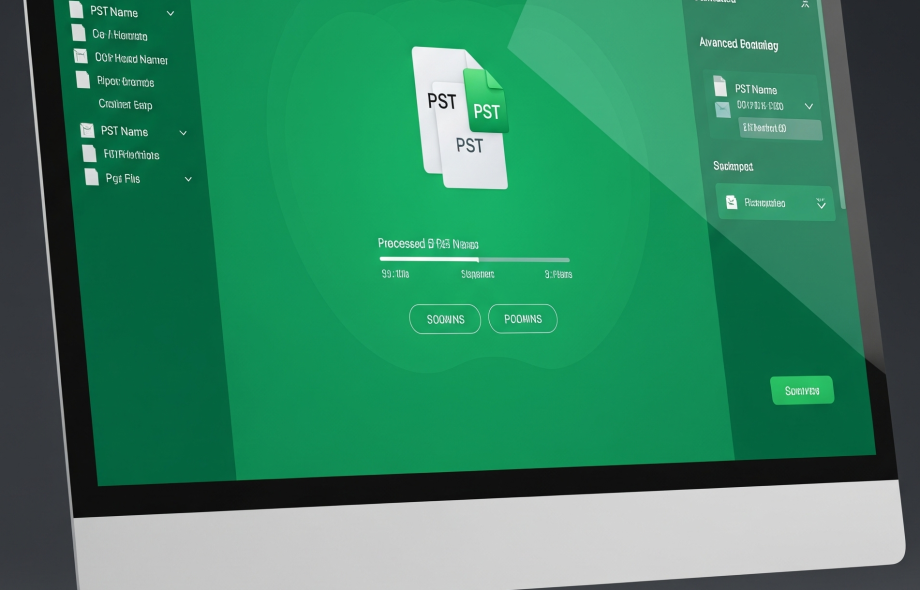Nowadays, Outlook is widely used for email management, and its biggest feature is that you can save your emails, contacts, calendars, etc. in a PST file. But many times it happens that we protect our Outlook PST file with a password and then forget its password.
If you are also facing the same problem, then this blog is for you.
Here we will learn how to unlock a password-protected Outlook PST file, that too step-by-step. We will also explain the manual method and talk about some third-party tools that can make your work easier.
Why is it necessary to unlock the PST file?
- The Outlook PST file contains a backup of your emails, notes, talks, appointments, etc.
- If you forget its password, then neither will you be able to open it nor extract any data from it.
- That is why it becomes necessary to remove or recover the password.
Manual solution: Change or remove password through Outlook
Note: This method will only work if you remember the current password.
If you have completely forgotten the password, it will not work.
Step 1: Open Outlook.
Step 2: Go to the File tab.
Step 3: Click Account Settings > Account Settings.
Step 4: Go to the Data Files tab.
Step 5: Select the PST file whose password you want to change or remove, and click Settings.
Step 6: Click Change Password.
Step 7: Enter the old password (if you remember).
Do not enter anything in the New password and Verify new password, and click OK.
This way, your password will be removed.
Forgot password? Unlock with third-party tools
If you have forgotten the password, then the manual method will not work.
In such a situation, popular third-party Outlook PST password recovery tools can be used.
GainTools PST Password Recovery Tool is a powerful software that recovers your forgotten or lost password in a matter of seconds. No matter how long or complex the password is, this tool finds the password without any data loss.
It is specially designed for those users who:
- Want to access the old PST file again.
- Have forgotten what was entered in the password.
- Easy way without any technical knowledge
Key Features of the Tool
- Recovers all types of passwords: Whether alphanumeric, with special characters, or just numbers – everything is recovered.
- Fast and easy: The result is obtained in just a few clicks, and the process does not take much time.
- Data is completely safe: No email, attachment, or setting inside the file is deleted or changed during recovery.
- Supports all Outlook versions: Outlook 2019, 2016, 2013, 2010, 2007, and older versions.
- User-friendly interface: Don’t have technical knowledge? No problem! The interface is so simple that anyone can use it.
Step-by-Step: How to use
Let’s see how to use it:
Step 1: Download and install the tool
Visit GainTools’ official website.
Download GainTools PST Password Recovery Tool.
Install and launch it.
Step 2: Select the PST file
Click on the “Browse” or “Open” button.
Select the file whose password you forgot.
Step 3: Start recovery
Click on the “Recover Password” or “Start” button.
The tool will recover the password in a few seconds.
Step 4: Note down the password
The recovered password will appear on the screen.
Note it down somewhere safe.
That’s it! Now you can open your PST file in Outlook with the same password.
Remember:
- Always download any third-party tool from a trusted source.
- After removing the password, set a new safe password if necessary.
- Save the password in a notebook or password manager so that you don’t forget it again.
Conclusion
- Unlocking an Outlook PST file is important, especially when it contains important data.
- If you remember the existing password, you can remove the password using Outlook.
- If you have forgotten it, use third-party tools.
- If you found this guide helpful, do share it.
If you have any other questions, comment below. I am always here to help!
 :
https://www.pinterest.com/gaintools/
:
https://www.pinterest.com/gaintools/