In the mobile-first digital age, optimizing every aspect of your PrestaShop store for search engines is essential—not just your written content. One of the most overlooked areas of on-page SEO is image optimization, particularly the use of alt tags. Properly implementing SEO Alt Tags Prestashop not only improves your site’s accessibility and load performance but also contributes directly to higher rankings in search results.
This guide will walk you through the process of adding SEO alt tags in PrestaShop, explain why they matter, and show you how they align with responsive design and modern SEO best practices.
Why Image Alt Tags Are Important for SEO
Alt tags (alternative text) are short, descriptive phrases applied to images in the HTML code of a website. While originally designed to help visually impaired users understand image content through screen readers, alt tags now serve a much broader purpose. They help search engines understand what each image represents—important in a time when images play a major role in user experience and content delivery.
Key SEO Benefits of Alt Tags:
Improved Image Search Visibility: Well-written alt tags help your images appear in Google Image Search results, providing another way for users to discover your products.
Faster Page Loading on Mobile: When images don’t load due to slow connections, alt tags act as backups, offering useful context and improving the user experience.
Accessibility Compliance: Alt tags make your site usable by people with disabilities, aligning with web accessibility standards.
Better Mobile Experience: Mobile users rely on fast-loading and informative content; proper alt tags complement this need perfectly.
Step-by-Step Guide to Adding SEO Alt Tags in PrestaShop
Step 1: Log in to Your PrestaShop Back Office
Begin by logging in to your store’s admin panel using your credentials. All product image configurations will be made from here.
Step 2: Navigate to Product Catalog
From the main dashboard, go to:
Catalog > Products
Select the product you want to edit. This brings you to the product management page, where you can adjust images and descriptions.
Step 3: Open the Product’s Images Tab
Once you’re on the product edit screen, click the Images tab. This section shows all images assigned to that product, including thumbnails and zoomed views.
Step 4: Edit the Image Alt Text
Find the image you want to edit and click on the pencil/edit icon. You’ll see a field labeled either “Caption” or “Alt text.”
Describe what is in the image clearly and accurately.
Include the product name or keyword if it fits naturally.
Keep it concise—no more than a sentence.
Example:
Instead of writing “shirt,” use “Men’s blue short-sleeve cotton shirt front view.”
Step 5: Save Your Changes
After editing the alt tag, click Save. Repeat the process for each product image on your site to ensure consistent optimization across your entire catalog.
Best Practices for Writing Alt Tags in PrestaShop
1. Be Descriptive and Relevant
Describe the content of the image precisely. A good alt tag tells both users and search engines what’s being shown.
2. Use Keywords Naturally
Include keywords that are relevant to the image and page, but avoid stuffing. The description should sound natural and serve its actual purpose.
3. Don’t Duplicate Text
Avoid reusing the same alt text across multiple images. Each image should have a unique description reflecting its content.
4. Avoid “Image of” or “Picture of”
Search engines already know it’s an image. Start with a useful descriptor instead of generic phrases.
5. Focus on Mobile Relevance
Since Google uses mobile-first indexing, alt tags help ensure that even when images fail to load on mobile devices, the user experience remains intact.
Automating Alt Tag Creation with Modules
If your store has a large catalog, manually updating alt text can be time-consuming. Consider using PrestaShop SEO modules that offer automatic generation of alt tags using product variables like {product_name}, {category}, or {brand}.
These tools save time while maintaining consistent formatting and keeping your store optimized at scale.
Testing and Verifying Alt Tags
Once you’ve added or updated your alt tags, it’s important to test and monitor them:
Google Search Console: Check how your images are indexed and if there are any issues.
Lighthouse Audit (in Chrome DevTools): Assesses image alt attributes as part of accessibility testing.
Accessibility Testing Tools: Ensure your site is usable for all visitors.
Regular testing ensures your alt tags remain functional and relevant, especially as your store evolves.
How Alt Tags Support Responsive Design
Responsive design ensures your website works seamlessly on any screen size. Alt tags fit into this by:
Improving fallback content: When mobile devices fail to load images due to bandwidth issues, alt tags still provide valuable context.
Enhancing user engagement: Visitors who understand your content, even without visuals, are more likely to stay and shop.
Meeting accessibility standards: A fully accessible, mobile-optimized store performs better across all devices—and with search engines.
Final Thoughts
Optimizing your store’s visuals with SEO Alt Tags Prestashop is a subtle but impactful way to strengthen your site’s overall SEO performance. When done correctly, alt tags help search engines understand your products, improve mobile user experience, enhance accessibility, and even generate traffic through image search.
While often overlooked, image alt tags are a vital part of a well-rounded SEO strategy, especially in the mobile-first world we now live in. By following this step-by-step guide, you ensure that your PrestaShop store is better positioned for visibility, performance, and user satisfaction.

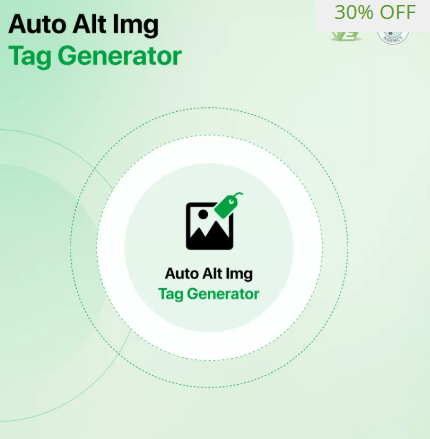
 :
: