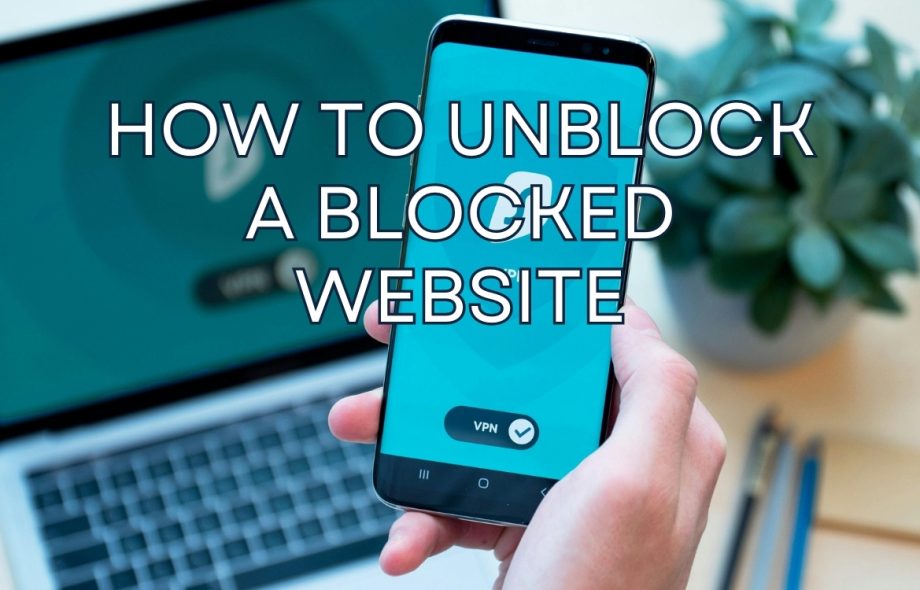Have you ever tried to open a website and suddenly got a message saying it’s blocked? Maybe you were at school, at work or just browsing from a country where certain sites are restricted. It can be frustrating, especially when all you want is access to something harmless or helpful.
Whether it’s for research, entertainment or personal use, sometimes you just need to know how to unblock a blocked website—and thankfully, there are some pretty easy ways to do it.
Why Are Some Websites Blocked?
Before diving into solutions, let’s first understand why a website might be blocked in the first place:
• School or Workplace Restrictions: Institutions often block social media or streaming platforms to avoid distractions.
• Country-Wide Censorship: Some countries block content due to government rules or internet regulations.
• Geo-Restrictions: Certain websites or services may only be available in specific regions.
• Website Errors: Sometimes, it’s not even intentional—it could just be a technical issue.
So, How to Unblock a Blocked Website?
Let’s get into the good stuff now—how to unblock a blocked website in ways that are safe, simple and don’t require you to be super tech-savvy.
Use a VPN (Virtual Private Network)
A VPN is one of the easiest and most popular methods. It hides your real IP address and makes it look like you’re browsing from a different country or location.
• Download a trusted VPN app
• Choose a server in a different country or location
• Visit the blocked website—it should open like normal!
Many people use VPNs daily to access websites and apps that aren’t available in their region.
Try a Proxy Website
If you don’t want to download anything, a proxy website can do the job. It works like a middleman between you and the blocked site.
• Just go to a proxy website (like Hide.me or KProxy)
• Type in the URL of the site you want to visit
• Hit “Go” and it opens for you
It’s quick, easy and often works well for sites that aren’t super restricted.
Use the Website’s IP Address
Sometimes, websites are blocked by their domain names. If that’s the case, using the IP address might still give you access.
• Open Command Prompt (on Windows) or Terminal (on Mac)
• Type, ping website.com and press Enter
• It’ll show the IP address—type that into your browser
This trick doesn’t always work but is worth trying for basic sites.
Access Cached Pages
Google often saves older versions of web pages. If you don’t need the latest content, this can be super helpful.
• Search the website on Google
• Click the little down arrow next to the URL
• Choose “Cached” to view an older snapshot
You won’t be able to interact much on the site but you can read the info you need.
Final Words
Knowing how to unblock a blocked website can make a big difference in today’s digital world. Whether you’re doing research, catching up on entertainment or just trying to stay informed, you deserve open access to information.
Just remember—while these methods are helpful, always stay safe. Avoid entering personal information on shady websites or using tools you don’t trust. If you’re using a school or work network, be mindful of their rules too.