In the ever-evolving world of e-commerce, ensuring a seamless user and admin experience is non-negotiable. PrestaShop, a powerful and popular open-source e-commerce platform, is widely favored for its flexibility and user-friendly features. However, one common problem that store owners and developers often face is related to file upload issues.
Whether it’s uploading product images, downloadable files, or theme assets, these upload problems can slow down operations, impact store appearance, and even affect customer trust. That’s why fixing file upload issues should be a priority — especially when maintaining a responsive and functional online store in today’s mobile-first environment.
Why Upload File Issues Matter in the Mobile-First Era
Responsive web design isn’t just about visuals — it’s about creating a seamless experience across devices for both customers and backend users. Admin tasks, like uploading images or files while on mobile or tablet, need to work just as smoothly as they would on desktop. If the prestashop upload file process fails, it can directly hinder your efficiency and your storefront’s performance.
In the mobile-first world, managing content from different screen sizes has become the norm. Therefore, fixing upload issues is about enabling freedom — the ability to manage your store from anywhere, at any time.
Now, let’s dive into five practical solutions that can help you troubleshoot and resolve PrestaShop file upload issues effectively.
1. Check File Size and Server Limitations
One of the most common culprits behind upload errors is file size limitations set by your server configuration. PHP has default settings that restrict file uploads, and if your file exceeds that limit, it won’t go through.
Fix:
Locate your php.ini file on your server.
Modify the following parameters:
ini
Copy
Edit
upload_max_filesize = 20M
post_max_size = 25M
memory_limit = 64M
After editing, restart your web server (Apache/Nginx) for changes to take effect.
If you’re using a shared hosting plan and don’t have access to the php.ini file, contact your hosting provider or create a .user.ini file in the root directory to override these settings.
Pro Tip: Always aim to compress images and product files before uploading. Not only does this help you bypass size restrictions, but it also ensures faster load times and better SEO performance.
2. Set Correct Folder Permissions
File uploads are saved to specific directories within PrestaShop, such as /img/, /download/, or /upload/. If these directories don’t have the correct permissions, the system won’t allow file uploads, resulting in errors.
Fix:
Use an FTP client or cPanel File Manager.
Navigate to your PrestaShop directory.
Ensure the img, upload, and download folders have 755 or 775 permissions.
If issues persist, try temporarily setting them to 777 for testing purposes (don’t leave it this way permanently due to security concerns).
In a mobile-first admin experience, being able to manage your store even when you’re not on your main workstation means permissions should be optimized to prevent frequent interruptions.
3. Verify Allowed File Types
By default, PrestaShop restricts certain file types from being uploaded to avoid security risks. However, if you’re trying to upload a legitimate file type (like .pdf, .docx, .webp, etc.) that isn’t supported, the platform will throw an error.
Fix:
Log in to your PrestaShop back office.
Navigate to Shop Parameters > Product Settings.
Under “Allowed file formats for downloadable products”, add the required file types (e.g., pdf, docx, webp).
This method ensures that store owners working remotely can efficiently upload manuals, guides, and product documents without reverting to desktop-heavy workflows.
4. Clear Cache and Disable Overrides Temporarily
Sometimes, caching issues and custom overrides can conflict with the upload mechanisms. PrestaShop uses Smarty caching and often stores previous behaviors, which can affect new uploads or changes.
Fix:
Go to Advanced Parameters > Performance.
Click on Clear Cache.
Temporarily disable overrides and non-native modules to test if the issue is module-related.
Clearing cache can also help ensure that when you test uploads on different devices (mobile, tablet, or desktop), you’re seeing the updated state of your store.
5. Use a Robust File Manager Module
If you’re frequently managing and uploading files through PrestaShop, it might be time to upgrade the experience with a dedicated file manager tool. Many store admins suffer from clunky or inconsistent upload behavior when working with large inventories or bulk file actions.
That’s where the prestashop file manager comes into play. A reliable module offers drag-and-drop uploads, multi-file handling, direct folder access, and support for modern file formats. Some modules even offer mobile-optimized interfaces, which are especially helpful in today’s mobile-first workflows.
What to Look For in a File Manager:
Drag-and-drop functionality
Mobile and tablet compatibility
Support for custom folders and file types
Secure file storage options
Real-time upload progress indicators
Using such a tool not only resolves file upload problems but also aligns with responsive admin design goals, letting you manage your content anytime and from anywhere.
Bonus Tips: Preventing Upload Errors in the Future
Proactive strategies are often the best fix. Here are some additional practices to ensure you minimize the chance of future upload issues:
Regularly update PrestaShop and all modules to ensure compatibility with server technologies.
Avoid unsupported third-party themes that may conflict with default upload functions.
Enable error reporting during development to catch issues early.
Use a mobile-optimized back office app or dashboard to test upload capabilities across devices.
Responsive functionality means the backend needs to be just as adaptable as the front-end. Your store’s success depends not just on what customers see but on how easily you can maintain it.
The Link Between File Uploads and Responsive E-commerce
While upload file issues may seem like a back-office technicality, they actually play a key role in your overall e-commerce performance. Let’s take a look at how:
SEO & Speed: Efficient uploads mean compressed, optimized files that enhance page load time — critical in mobile-first indexing.
User Experience: Clean, functional file uploads ensure that downloadable product files or brochures work smoothly on mobile.
Maintenance: Whether updating your product catalog or changing theme assets, smooth uploads help you maintain consistency across devices.
In short, uploading functionality is not isolated from responsive design—it’s deeply connected. With mobile users now forming the majority of both shoppers and admins, the need for a streamlined upload system is more important than ever.
Final Thoughts
Troubleshooting upload file issues in PrestaShop doesn’t have to be overwhelming. Whether it’s adjusting your server settings or deploying a professional file manager, there are practical ways to address the problem. More importantly, in the context of responsive and mobile-first design, these fixes play a vital role in maintaining a store that performs smoothly across all devices.
To succeed in today’s mobile-centric e-commerce world, store owners must think beyond the front-end design. Backend tasks like uploading files, managing assets, and updating products must be just as frictionless. Ensuring that your prestashop upload file process is efficient and reliable — perhaps by integrating the right prestashop file manager module — can dramatically improve your store’s performance, both for you and your customers.

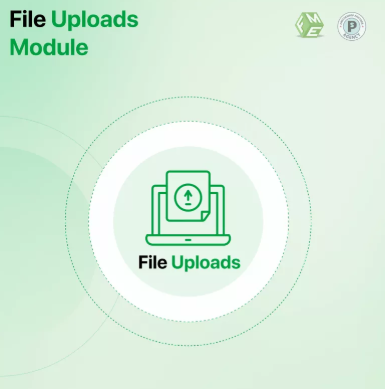
 :
: